Booktype 1.6 for Authors and Publishers
Settings
From the Settings tab in the edit interface, you can manage the settings of your book.
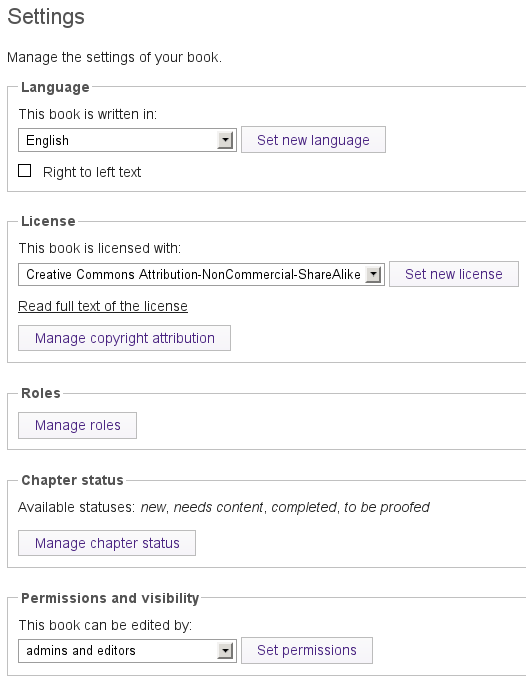
Language
To change the language in which your book is being written, select the language that your book is written in from the dropdown menu (if available) and click the Set new language button.
License
All books creating using Booktype will have a copyright license attached. The dropdown menu contains a selection of frequently using copyright licenses. Select your chosen license from these and click Set new license to save the setting. If you would like to check the details of a particular license, select it from the dropdown menu and click Read full text of the license. A pop-up window will open containing a human-readable summary of the license, or the full text, depending on the license selected.
Users with administrator privileges who have access to the Control Center can edit the list of licenses which will be available in this dropdown menu. See the chapter Control Center for details.
You can also Manage copyright attribution for your book; this will open a pop-up window showing all of the contributors to your book, and if you want to exclude someone from attribution you can move their name to the "excluded" list.
Roles
Click the button Manage roles to open a pop-up window where you can add collaborators and assign different roles to them.
To add a new contributor (note: the new contributor must first create a Booktype account):
- From the dropdown menu, select the role you wish to give the new contributor.
- In the input field under "New user:", begin typing the username you wish to add, then select that user from the dropdown menu that appears.
- Click Add.
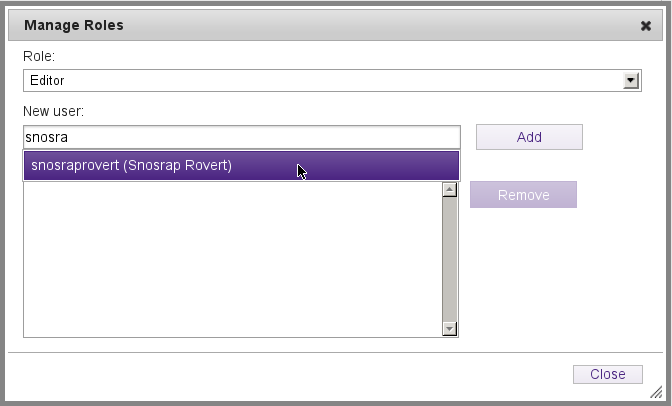
To remove a contributor from an assigned role, select his or her role from the dropdown menu, click on the username in the list, and click Remove.
Chapter status
Click the Manage chapter status button to edit the statuses that are available for assigning to chapters. By default the chapter statuses are: 'new', 'needs content', 'completed', and 'to be proofed'. You can delete existing statuses, add new ones, and re-order them using drag and drop.
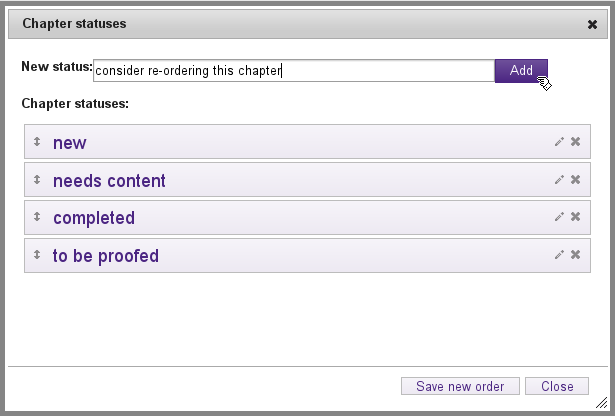
Your redefined chapter statuses will then be available from the status link at the right-hand end of each chapter's bar in the Chapters tab.
Permissions and visibility
From the dropdown menu, select who you want to be able to edit the book, then click Set permissions.