Booktype 1.6 for Authors and Publishers
Adding Images
When you want to add an image to a chapter you are editing, first locate your cursor where you want the image to appear in the text, and then click the Insert New Image icon in the editing toolbar.
![]()
When the Insert Image window opens.
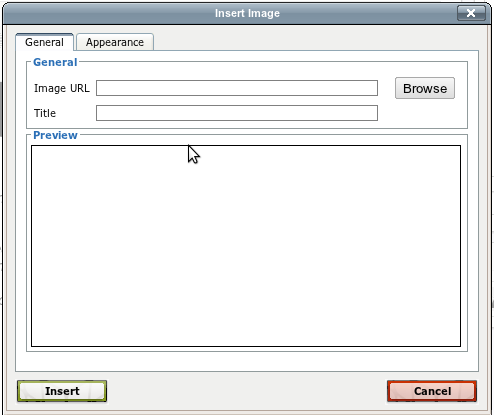
Click Browse to add an new image.
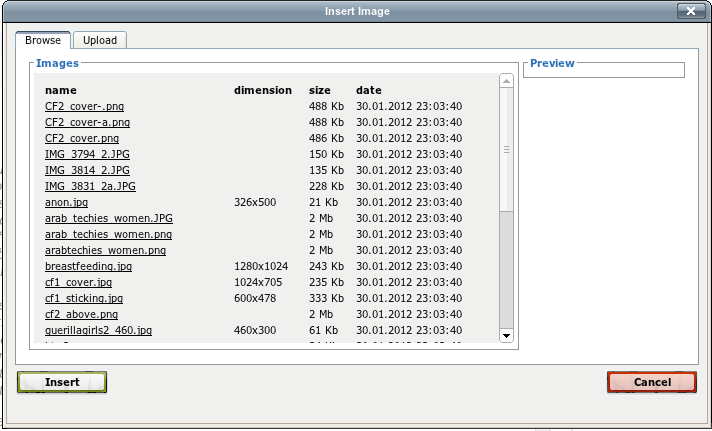
Browse tab: The Images tab lists all the images currently uploaded to your book. Click on an image name in the list and it will display a preview for you in the panel on the right. If this is the image you want to add to your chapter, click Insert.
Upload tab: If the image you want to insert has not yet been uploaded to Booktype, click the Upload tab. Click the Browse button to opens the regular file browsing window for your computer. Find the image you want, click on Open, and then Upload.
Once the image has been uploaded, the dialog will automatically switch to the Browse tab, from which you can select the image you want into your chapter and click Insert.
When the image has been placed on the page, you can right-click on it and select Insert/Edit Image to bring up a dialog which will enable you to fine-tune many properties of the image including alignment, dimensions, and spacing from text.