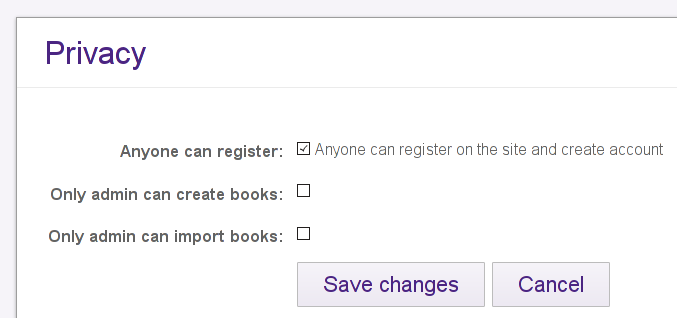Booktype 1.6 for Authors and Publishers
Control Center
If your Booktype account has administrator privileges, you will see an extra link to 'Control Center' next to your user name in the top-right corner of your browser window.

Clicking this link will bring you into the Booktype Control Center, in a section called the Admin Control Center. This section provides you with an overview of the resources and current activity on your installation of Booktype. Displayed here are the total number of books, groups and users on the system; the amount of disk space being used by the Booktype database and by the files it is organizing; the users who are currently online working on their books; and a timeline of recent activity.
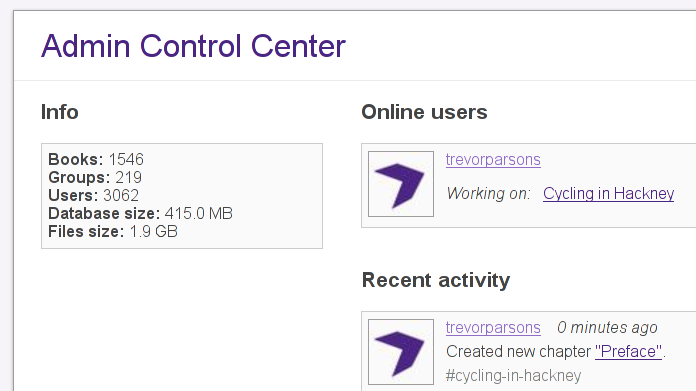
You can get back to this overview any time by clicking on the Admin Control Center link in the black navigation bar at the top of the page.
The other links available in the navigation bar are People, Books, and Settings.
There's also a Site link, which takes you out of the Control Center and into a normal user's view of your Booktype installation.
People
Any Booktype user can view the other users who are registered on the site, but a user with access to the Control Center can click on the People link to make various changes to other users' accounts.
Selecting a username from the list in People will bring you to a summary of information about that user's account on your Booktype site, including the user's books, groups and activity. There are two additional buttons: Edit Info and Change Password. The facility for changing the user's password is self-explanatory. Edit Info brings you to a screen where you can change key details of the user's account: Username, Full Name, Email, and User Description. You can also upload a new profile picture for the user.
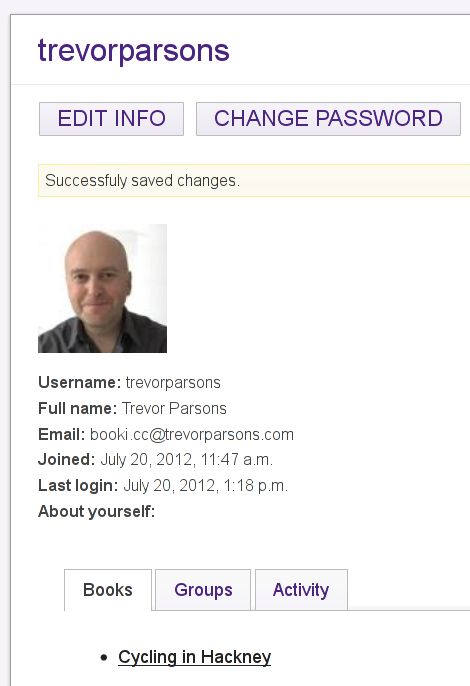
Clicking on the Add New Person link in People brings to a screen where you can add a new user. This will be the only way of adding new users if you opt not to allow unregistered visitors to create an account for themselves (see Privacy setting below).
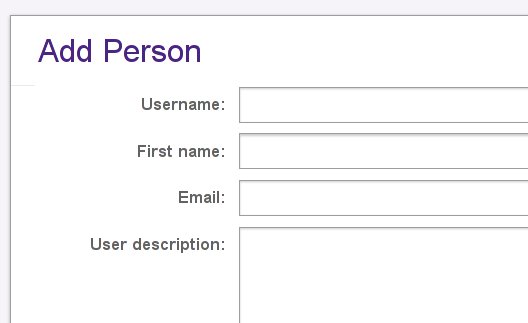
Settings
In the Settings section, you can make a number of important changes to your Booktype installation.
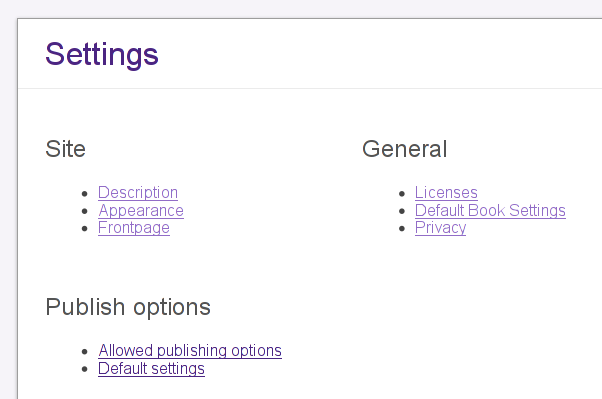
Site
The Site sub-section contains three links: Description, Appearance, and Frontpage.
In the Description page, you can set or change your site's title, tagline, and favicon (the small icon that appears next to your site's address in a web browser).
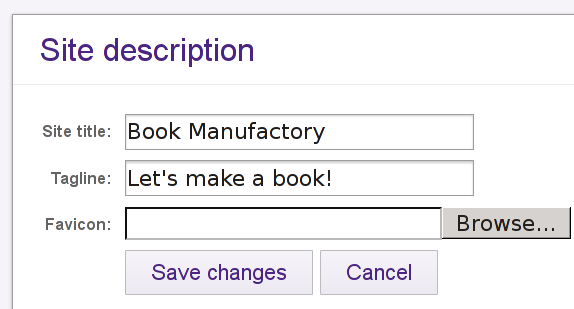
The Appearance screen allows you to make custom changes to the CSS used in your Booktype site.
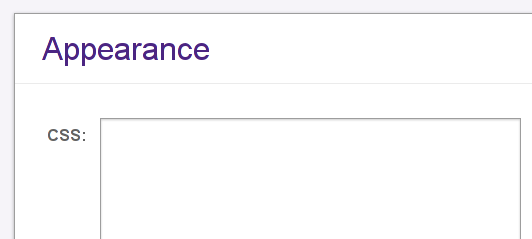
The Frontpage page lets you change the welcome message which is seen by users and visitors when they arrive at your Booktype site, and control whether or not a timeline of recent activity is displayed.
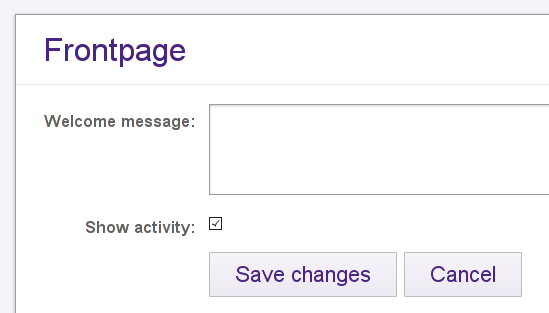
Publish Options
The Publish options sub-section contains two links: Allowed publishing options, and Default settings.
Allowed publishing options
Here you can control which publishing channels and output formats your users will be able to publish their books to. These options are described in the Publishing chapter of this book.
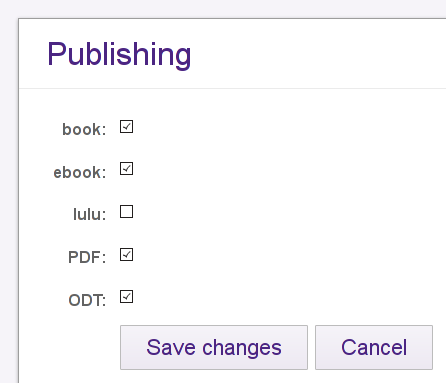
Default Settings
Here you can customize the CSS used by Booktype when outputting books to the various publishing channels and formats it supports: Print PDF, E-Book, Lulu, Screen PDF, and OpenDocument Format.
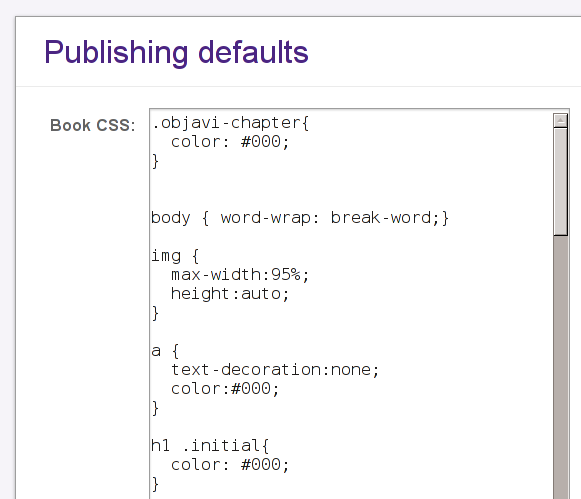
General
The General sub-section contains three links: Licenses, Default Book Settings, and Privacy.
Licenses
When a user creates a book, they can choose from a number of copyright licenses under which the book will be published, including 'All rights reserved' if you wish to allow that. Please note that if you wish to enable authors to upload content to your Booktype installation which is not under a free culture or other open license, you will need to have copyright agreements in place with the relevant rights holders.
In this page, you can list the books which are being published under each license. It is also possible to add a new license by filling in its abbreviation and name. (Best to pick an existing license, though - we wouldn't want to add to the already confusing proliferation of free and open content licenses!)
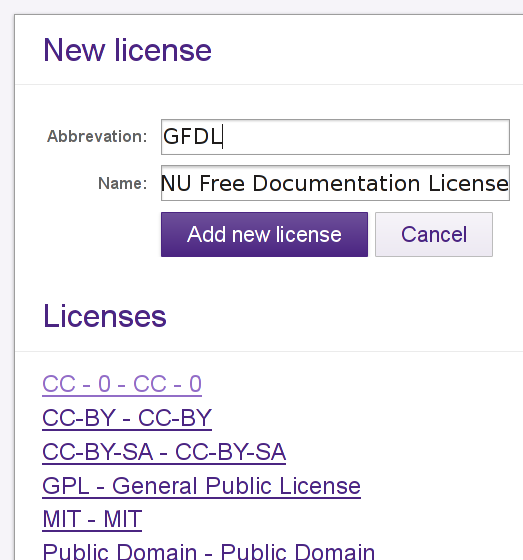
Default Book Settings
Two settings are available when you follow the Default Book Settings link, in a screen entitled Book Create.
The Default Visibility setting defines whether or not a newly created book can be seen by other users. If ticked, this also means that by default new books will be editable by any user.
The Default License drop-down menu enables you to set which copyright license new books will be placed under. If you choose the null option at the top of the list then no license will be automatically set.
Users can change both of these settings for themselves at any time by following the Edit This Book link, clicking the Settings tab and choosing from the options available in the relevant drop-down menus.
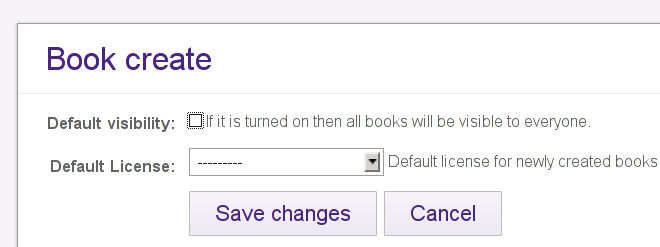
Privacy
The Privacy section contains three options.
The Anyone can register checkbox sets whether or not an unregistered visitor to your Booktype site can make an account for themselves. If you opt not to allow this, you can make accounts for users by clicking the Add New Person link in the People section, as described above.
The other two checkboxes control who can create and import books. Leave them unchecked if you would like your users to be able to create and import books themselves.