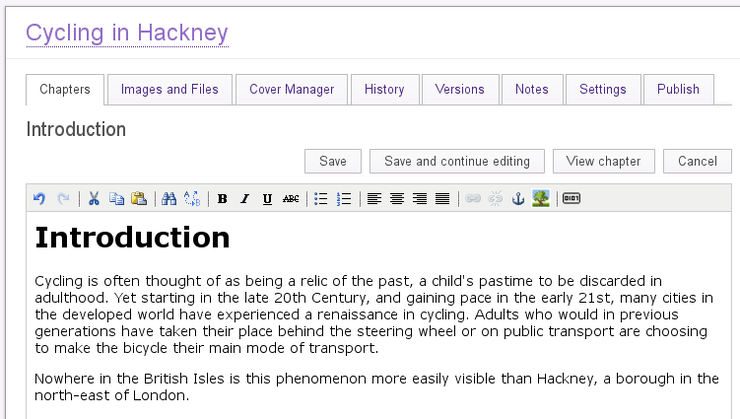Booktype 1.6 for Authors and Publishers
Editing a Chapter
Once you have created chapters, content needs to be added to them (text and images). This is probably how you will be spending most of your time in Booktype: writing material, reviewing, editing and updating chapters, as well as inserting and organising images.
Accessing the Chapter Editor
- First you need to be in the Editing page for the book you are working on.
- Make sure the Table of contents is visible by clicking on the Chapters Tab.
- Then click on the EDIT link next to the chapter you want to edit.
- The Chapter editor opens showing the Chapter Title and any content that has already been added.
- Type away!
Editing toolbar
At the top of the chapter editor you will see a toolbar offering a set of tools similar to those offered by word processing software. There are icons for undo/redo, cut, copy and paste, find/replace, simple formatting and alignment, creating links, and uploading images. Clicking the rightmost icon gives access to a further two rows of icons offering more advanced editing functions.

Mousing over an icon will result in a tooltip popping up to explain its function. These advanced functions include selecting predefined text styles, editing the underlying HTML code, inserting special characters, and inserting page breaks so as to avoid widows and orphans when the book is published.
For speed of editing, the common 'Control+' keyboard shortcuts for copy/cut/paste, bold/italic and undo/redo also work in Booktype's chapter editing interface.
Saving your Work
As with every other software application you need to save your work regularly to avoid losing those hours worth of effort due to your laptop battery going flat or some similar incident.
Booktype has three buttons concerning saving your work which are located at the top of the Chapter editor. They are Save, Save and continue editing and Cancel.
Save : clicking on Save will not only save your changes to the chapter, but will also close the Chapter Editor and return you to the book's Table of Contents.
Save and continue editing : This button saves your changes but leaves the editor open for you to continue making changes to the chapter. This is the button to use regularly to ensure you don't lose the changes you have made to the chapter.
Cancel : This button is only used if you decide that you don't want to keep the changes that you have made to the chapter.
To keep a track of what changes you made, and to inform fellow contributors, you may wish to add a summary to the Author comment field at the bottom of the page before saving.