Booktype 1.6 for Authors and Publishers
Publishing
Publishing a Book
Once a book is ready from the Book page, click on the Publish tab.
If you are happy with just the standard Booktype look and feel for your book do the following:
- Choose the output type from the list
- Click the Publish this book button
Booktype will create the favoured book type, and when finished will display a link to the book.
Formats
Booktype can publish to several output formats. If you do not see the one you want listed then Booktype can be extended to include it, since it is free and open source software.
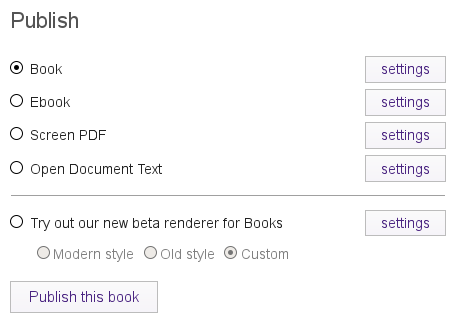
Let's look at the current formats available:
Book: Used for the creation of printed books, the book (PDF) file can be uploaded to a print on demand service or even sent to a local printer for printing of a standard bound book. It can also be used for printing a single copy of a book from a domestic printer.
Ebook: An ebook (or e-book) is an electronic book. Booktype can generate several different types of e-books for reading on devices like the Kindle, Nook, Sony Reader and iPad.
Screen PDF: This type of output is a PDF formatted to be read on screen. It can be linked from a webpage, uploaded to various PDF reading sites, or downloaded for reading.
Open Document Text (.odt): This outputs to OpenDocument Text, an ISO standard XML word-processing format which can be opened and edited in LibreOffice, OpenOffice.org and other word processors.
Beta renderer for Books: You may if you wish try out Booktype's new rendering engine for printed books. This is still in development. It offers options for modern or old styles, plus a custom option which allows you to set custom CSS.
Whichever format you choose, you can click the Settings button next to it to check that your book size is set correctly. You can either choose from a selection of standard sizes or set a custom width and height. You will also have the opportunity to change font settings, select your book's cover images, change pagebreak settings, and various more advanced options including setting custom CSS and editing Booktype's standard CSS. Click the Submit button to save your settings.
Booktype gives you an incredible amount of power to customise each output format. For more information read the advanced sections of this manual.
Exporting to Booktype zip archive
Booktype also provides a method of exporting your book to a Booktype zip archive, which is useful mainly for purposes of backing up and restoring the book in case of accidental deletion or data loss on the server.
The Booktype zip archive contains an HTML file for each chapter, all of the images used in the book, and a JSON file to tell Booktype how to reassemble the book.
There isn't yet a graphical way of exporting a Booktype zip archive. You will need to do a relatively simple hack in your web browser, as follows.
Navigate to My Dashboard and then to the My Books tab. In the list of your books, click on the title of the book you want to export. The URL displayed in your web browser's address bar will look something like this:
![]()
This above example shows what the URL would look like for an author with an account on Booktype Pro called 'myusername' wanting to export a book entitled 'My Book'.
Here comes the hack. Click into the URL so that your cursor is positioned after the slash following the server name and before the title of the book. Type:
export/
Next, move your cursor so that it is positioned after the final slash following the name of the book. Once again type:
export/
In this example, the URL should now read:
http://myusername.booktype.pro/export/my-book/export/
With your cursor still in your web browser's address bar, press enter. Booktype will create the required zip archive and you will be asked to save it on your computer.
Users of Booktype Pro with zip archives which they would like to restore should seek assistance via the support email address or the Booktype Pro forum. If you are using Booktype on your own server, send the zip archive to your administrator, who will be able to use the bookimport commandline tool to restore your book, as detailed in the advanced chapter Command Line.