Airtime 2.3 for Broadcasters
Using Monit
Monit is a utility which can be used to manage and monitor processes, files, directories and filesystems on your Airtime server. It is installed by default when you install Airtime.
To view the Monit web interface, open port 2812 of your server in a web browser. For example, on the localhost you can use:
http://localhost:2812/
You will have to log in to see the Monit web interface. The username to use is guest and the default password is airtime.
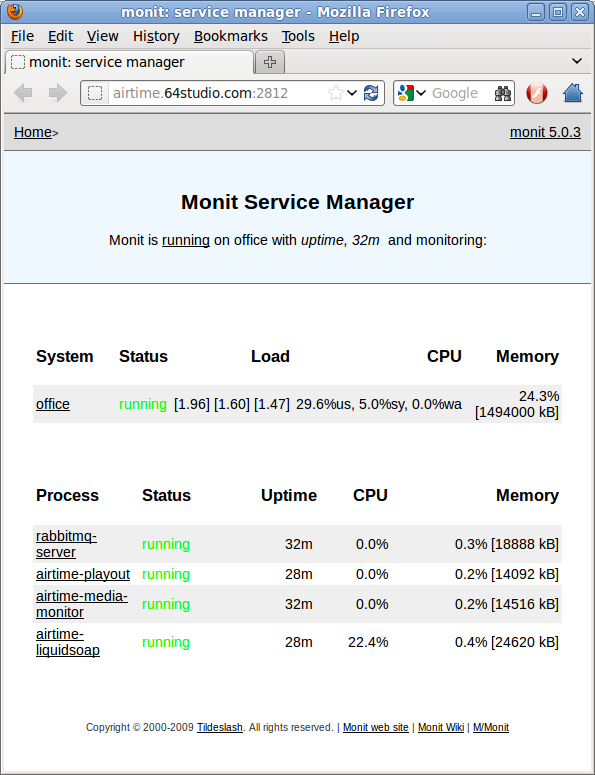
Clicking on the name of a service in the Process column, such as airtime-playout, opens another page with details of that service.
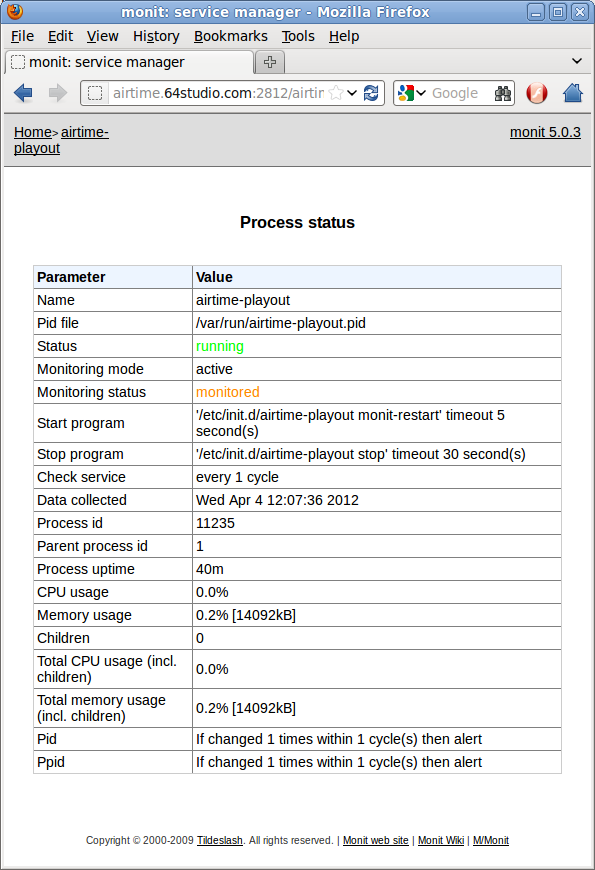
By default, the Monit guest login is configured for read-only access, which means you cannot restart services through its web interface. To log in as the admin user, you will need the randomly generated password set by Airtime in the /etc/monit/conf.d/monit-airtime-generic.cfg file. You can see this with the command:
sudo less /etc/monit/conf.d/monit-airtime-generic.cfg
The random password for the admin user should follow on the line allow admin: such as the this example of LHR32YP7H1:
set daemon 10 # Poll at 10 second intervals
set logfile /var/log/monit.log
set httpd port 2812
allow admin:LHR32YP7H1
allow guest:airtime read-only
Logging in as the admin user, you will now see buttons for controlling a service at the end of each service page:
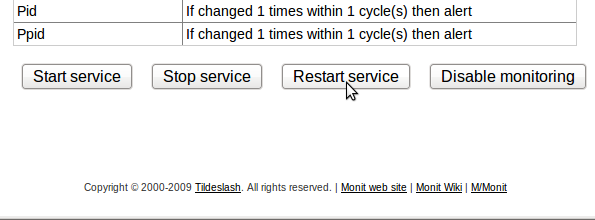
Monit does not have a logout button, so if you have already logged in as guest, you may have to clear the active login from your web browser before logging in as admin. In Firefox on Ubuntu, this is accomplished using Clear Recent History on the Tools menu.
Locking down remote access
To make remote access more secure, you can edit the file /etc/monit/conf.d/monit-airtime-generic.cfg with nano:
sudo nano /etc/monit/conf.d/monit-airtime-generic.cfg
If you wish to enable access from the localhost only, append an and use address statement to the end of the line which sets the server port:
set httpd port 2812 and use address localhost
To enable access from other servers, comment out the part of the line use address localhost and then append an 'allow' line with the IP address and netmask of the machine to connect to Monit from, such as a local network address of 10.0.1.2 and netmask of 255.255.255.0:
allow 10.0.1.2/255.255.255.0
If you enable remote admin access, be sure to change the randomly generated password in the line beginning allow admin: on a regular basis, like you would for any important password. The password for the read-only guest access should remain as airtime, because Airtime uses this password to collect information for the Status page of the administration interface.
set httpd port 2812 and # use address localhost
allow localhost
allow 10.0.1.2/255.255.255.0
allow admin:LGW12WB9J7
allow guest:airtime read-only
Press Ctrl+O to save the file, then Ctrl+X to exit nano. Then restart Monit with:
sudo invoke-rc.d monit restart
Sending email alerts
To configure Monit to send email alerts, edit the file /etc/monit/monitrc to uncomment the set mailserver parameter. Change this line to show the name of the SMTP server on your Airtime server's network, as provided by your system administrator.
sudo nano /etc/monit/monitrc
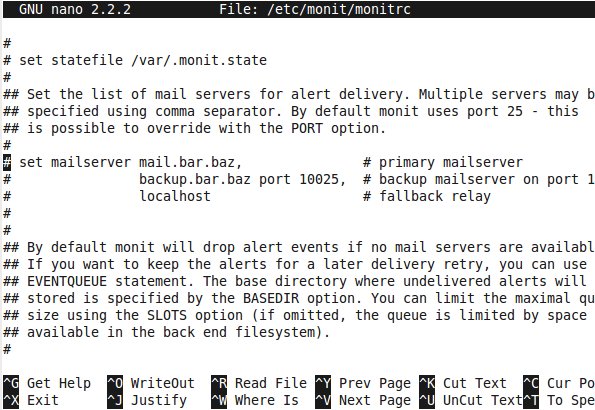
Further down the configuration file, you can set the From: and To: addresses for the alert emails using the set mail-format and set alert parameters. Then uncomment these lines for the parameters to be read by Monit.
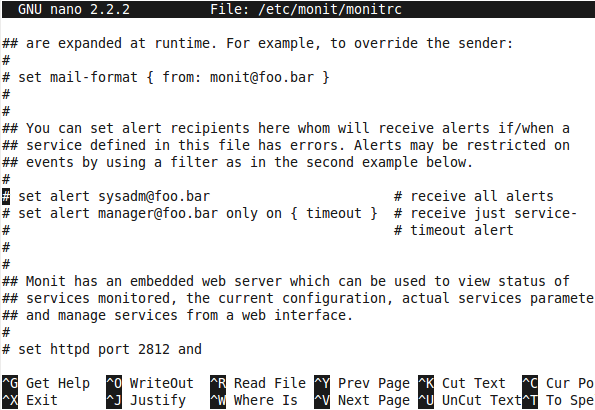
Press Ctrl+O to save the file, then Ctrl+X to exit nano. Then restart Monit with:
sudo invoke-rc.d monit restart
More information about using Monit is available at http://mmonit.com/monit/documentation/