Airtime 2.3 for Broadcasters
Live shows with Mixxx
Mixxx is a cross-platform Open Source application for DJs, available from http://www.mixxx.org/
Installed on a desktop or laptop computer, Mixxx complements your Airtime server to provide a complete system for both live and scheduled broadcasting. Although Mixxx has many features designed for dance music DJs that require beat matching and pitch independent time stretching, the program can be used for any kind of manually triggered broadcast playout, including live speech shows such as news or current affairs.
Mixxx supports a wide variety of popular hardware control surfaces, which can be connected to your computer using a USB cable. A control surface might replace or augment an analogue mixer in your studio, depending on your live mixing and playout requirements.
Sound cards
If you wish to use Airtime and Mixxx on the same machine, you will need two or more sound cards, as each program requires exclusive access to the sound hardware. Otherwise, you may see an error message that Mixxx cannot access the sound device.
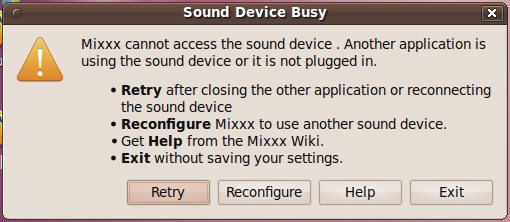
The solution is to configure Mixxx to use additional sound cards by clicking Options, Preferences, then Sound Hardware in the main Mixxx menu. Select devices other than the ALSA default of hw:0,0 for at least the Master and Headphones outputs. Then click the OK button.
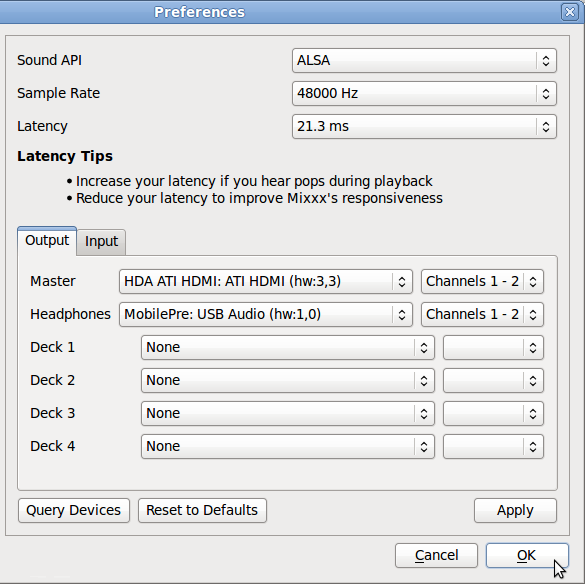
Sharing storage
If you make the Airtime server's storage directory /srv/airtime/stor/ accessible to a desktop machine as a read-only location, Mixxx will accept that location as its default music library when starting up for the first time. (This location can also be configured after installation by clicking Options, Preferences, then Library in the main Mixxx menu).
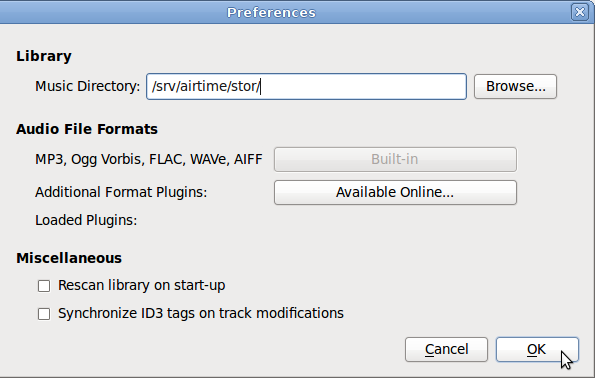
You may need to adjust file and directory permissions so that the storage directory has read access from the desktop user account. Enabling write access directly to the storage server is not recommended, as this would allow desktop users to delete files which might be needed for playout later.
If the filesystem path has been configured correctly, the metadata for the files in the Airtime storage server will be displayed in the main window of the Mixxx interface. Individual files from the Airtime storage server can then be added to either of Mixxx's live players with a right-click on the filename, or by using the appropriate hardware buttons on a control surface. Therefore it is possible to manage the station's storage archive remotely and collaboratively through Airtime, while using Mixxx as the live playout client in multiple, remote studios.
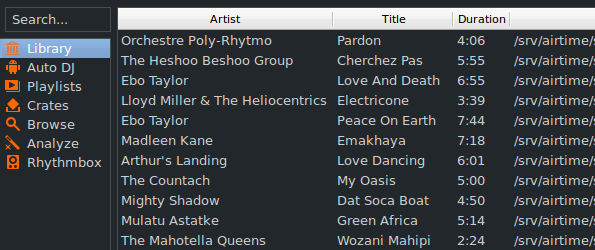
The Airtime storage archive can be exported like any other file server share. The method that you implement would depend on the operating system of your desktop client machines, and whether they were on the same local network as the Airtime server, or remote.
For performance and redundancy reasons it is advisable to cache files required for a particular show on the client machine where Mixxx is installed. For example, for a GNU/Linux client machine, a nightly rsync download of new media in the archive would guard against network problems at playout time potentially disrupting a broadcast at a remote studio.
Mixxx users can also record a show, and then upload it through the Airtime web interface on a local or remote server for collaborative or user-generated broadcasts.
Streaming from Mixxx into Airtime
Mixxx 1.9.0 or later includes a live streaming client which, like Airtime, is compatible with the Icecast and SHOUTcast media servers. This feature can also be used to stream from Mixxx directly into Airtime, using either the Show Source or Master Source.
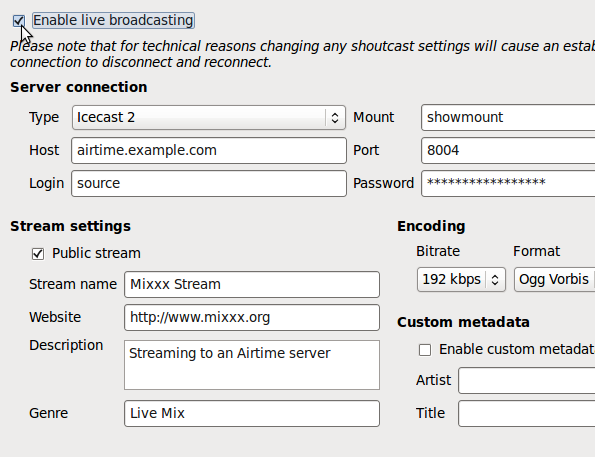
To configure Mixxx for streaming into Airtime, click Options, Preferences, then Live Broadcasting on the main Mixxx menu. For server Type, select the default of Icecast 2. For Host, Mount, Port, Login and Password, use the Input Stream Settings configured in the Airtime Streams page, on Airtime's System menu. See the chapter Stream settings for remote input connection details.
Airtime skins for Mixxx
Airtime-themed skins for Mixxx, designed with broadcast users in mind, are available for download from https://sourceforge.net/projects/airtime/files/
These skins provide a simplified interface for live broadcasting which do away with EQ, flange effect, looping and other features required by dance music DJs. Instead, the emphasis is on a clear and uncluttered interface which does not require large mouse movements to operate the most important controls. There are versions available both with and without pitch/tempo controls for beat matching.
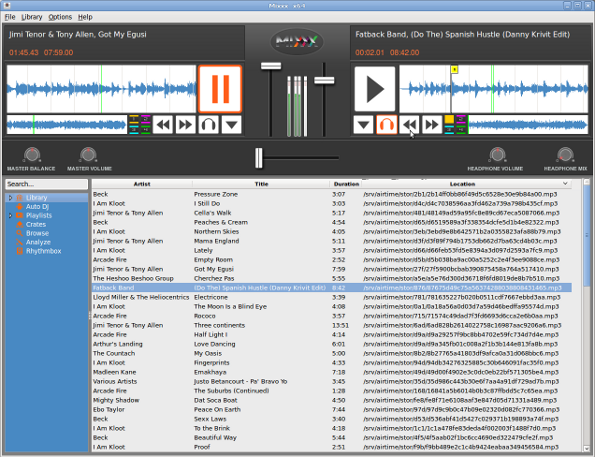
After downloading one of the skins, extract the zip file and copy it to the skins directory on the computer where Mixxx is installed. For example, on Debian or Ubuntu:
unzip Airtime1280x1024_skin_for_Mixxx.zip sudo cp -r Airtime1280x1024 /usr/share/mixxx/skins/
Then, start Mixxx and select the Airtime skin by clicking Options, Preferences, then Interface in the Mixxx main menu.
