Airtime 2.3 for Broadcasters
Users
If your Airtime server is accessible from the public Internet, it will not be secure until you set your own, strong password for the all-powerful admin user. Should the password for the admin user still be set to admin or some other easily guessed word, you should set a new password immediately, via the Users page on the System menu. Only users with the User Type of Admin can see the System menu when they log in.
Setting passwords and contact details
On the left side of the Users page, click on admin in the table. The details for this user will appear in the box on the right side. To begin with, on a freshly installed Airtime server, the admin user only has a Username, Password and User Type set.
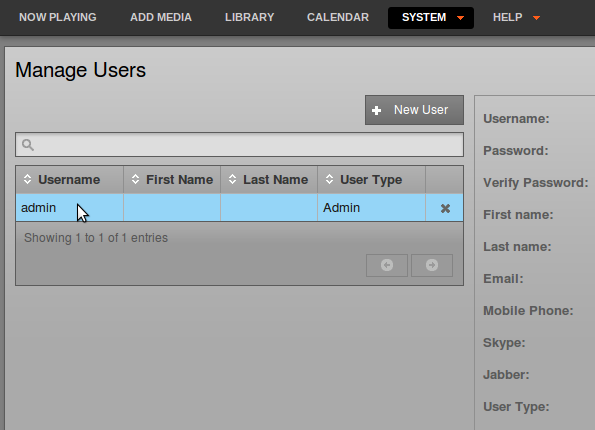
To set a new password for the admin user, enter a string of letters and numbers (as long and as varied as is practical) into the Password field, then again into the Verify Password field to guard against typing errors. Keeping this password secret is essential for the smooth running of your station, because it enables access to all scheduling and management features. You can also enter other details for the admin user account on this page, including full name and contact details. Then click the Save button.
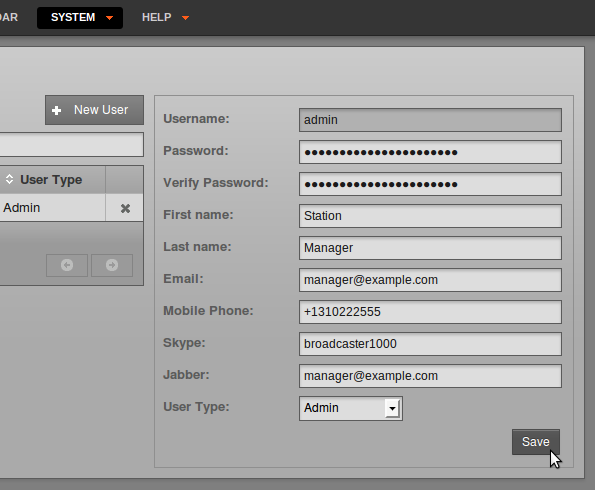
Adding user accounts
To add further user accounts to the system, one for each of your station staff that need access to Airtime, click the New User button with the plus icon. Enter a user name, password and contact details, and then select the User Type from the drop down menu, which can be Admin, Program Manager, DJ, or Guest. The difference between these user types is:
- An Admin (station manager) has read and write access to all the features of Airtime. This role should be reserved for trusted staff members only. If you give the Admin role to too many people, there could be arguments at the station!
- A Program Manager has write access to the entire broadcast schedule, but cannot see the System menu and therefore cannot adjust Airtime preferences, manage user accounts, change media folder or stream settings, or view the Playout History log.
- A DJ (presenter) only has write access to features related to the specific shows assigned to them by an Admin or Program Manager. The DJ can read data for other shows in the Calendar, but not write to them. This read access to other shows helps staff plan their own shows, for instance avoiding the scenario where two DJs play the same music by coincidence. Like a Program Manager, a DJ cannot see the System menu when they log in.
- A Guest can log in to read the forthcoming schedule or playlists, but has no write permission for any feature. Guest users cannot see the Add Media, Library or System menus when they log in. The group of guest users might include the station accountant, or the show assistants.
Editing or deleting user accounts
New user accounts that you add will be shown in the table on the left side of the Users page. If you have a large number of users on the system, you can use the search tool above the table (which has a magnifying glass icon) to identify specific user accounts. Click on the chevrons in the table headings to sort the search results by Username, First Name, Last Name or User Type.
To edit a user account, click on that user's row in the table, change the user's details in the box on the right side, and then click the Save button. To remove a user account, click the small x icon to the right side of its row in the table. You cannot delete your own user account.
Updating your own account
Users can update their own contact, language and time zone details by clicking their username on the right side of the main menu bar, next to the Logout link.

This action opens a separate, individual page which the user can update regardless of their User Type and access to the System menu. Click the Save button to update your account.