Airtime 2.3 for Broadcasters
Preferences
On the System menu, click Preferences to set your Station Name. This text is shown in your web browser's title bar when your station staff are logged into Airtime, and optionally in stream metadata.
The Default Fade time for automated fades is initially set to half a second. Custom fade in and fade out times can be set for adjacent items in a playlist. See the chapter Library for details.
You can also enable live, read-only access to the Airtime schedule calendar for your station's public website with the Allow Remote Websites to Access "Schedule" Info? option, if you wish. (There is more about this feature in the Exporting the schedule chapter, in the Advanced Configuration section of this book).
The Default Interface Language drop-down menu sets the default localization for the Airtime server, but individual users can choose another installed localization at login time, or set a personal preference by clicking their username on the right side of the menu bar.
Use the Default Interface Timezone drop-down menu to set local time at your station. Airtime stores show times internally in UTC format (similar to Greenwich Mean Time), but can display local time for the convenience of your station staff. Also, you can set the day of the week that you wish to start your station's weekly schedule on, which defaults to Sunday. Then click the Save button.
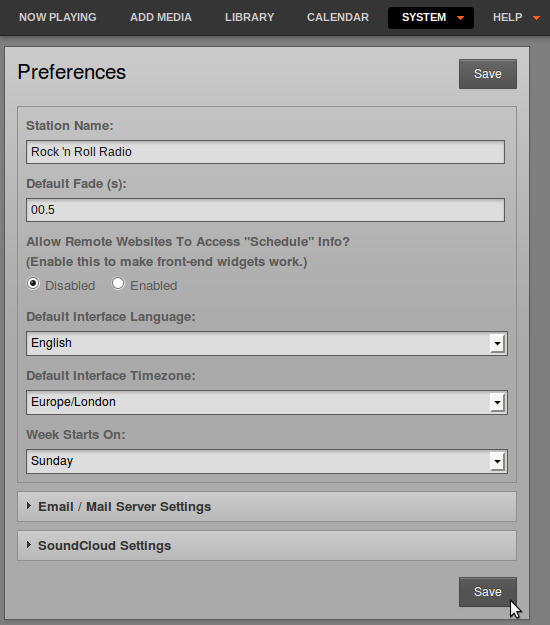
Email / Mail Server Settings
The Enable System Emails (Password Reset) box is not checked by default, because although enabling staff users to retrieve their lost password for themselves may be convenient, this option does have security implications. If the email account of the staff user is compromised, an attacker could very easily gain access to your Airtime server by clicking the Reset Password link on the login page.
If you wish to enable the password reset option, your Airtime server should have an SMTP mail program installed. (See the chapter Preparing the server for details). Alternatively, you can check the box Configure Mail Server and specify the details of an external SMTP server, which would usually require authentication if it is outside of your local network.
Whether SMTP runs on the same server as Airtime or on another server, you should enter a valid email address into the Reset Password 'From' Email field. Then click the Save button.
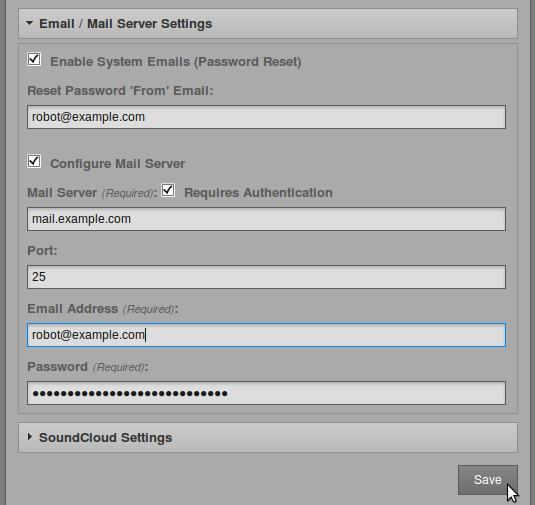
SoundCloud Settings
If your station has a SoundCloud account (on http://soundcloud.com), you may wish to upload files and show recordings to this service, in order to broaden distribution and balance the bandwidth load on your own servers. Click the small black triangle next to SoundCloud Settings to show the options available. Check the Enable Soundcloud Upload box, then optionally check the Automatically Upload Recorded Shows box. You will also need to enter your SoundCloud login email address and password, and the tag metadata that SoundCloud will use to categorize your show recordings.
Check the box Automatically Mark Files "Downloadable" on SoundCloud if you wish to enable this option. You can also set a default genre, track type and copyright license here, including public domain, all rights reserved, or one of the Creative Commons licenses (see http://creativecommons.org). Then click the Save button again.
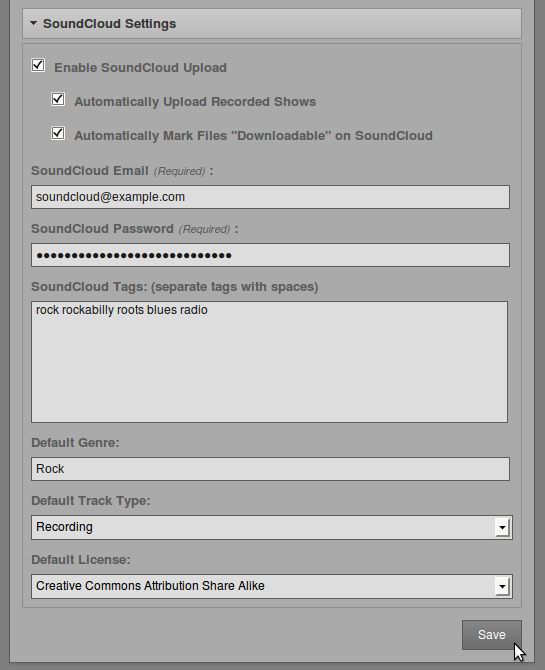
Please note that like most online distribution services, SoundCloud terms of service require you to have copyright in, or permission for Internet distribution from the copyright holder of, any media that you upload. Commercially released music files uploaded to SoundCloud are likely to be automatically removed from your station's SoundCloud page.