Airtime 2.3 for Broadcasters
Listen
In the Master Panel, beneath the ON AIR indicator, you will find the LISTEN button.
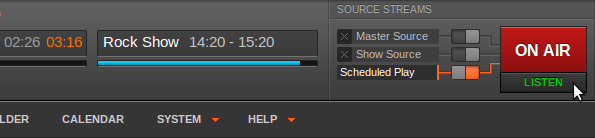
This button opens a pop-up Live stream window, which enables you to monitor the streams that have been configured previously in the Streams page on the System menu. In the Live stream window, a drop-down menu enables you to switch between the streams which are currently available. Both the streaming server and name of the stream are shown. Your station logo is shown in the top left corner of the window, if you have uploaded one via the Support Feedback page on the System menu.
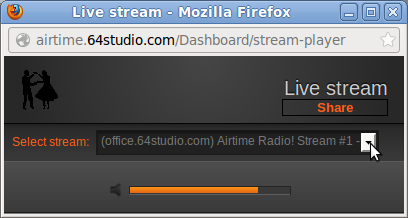
Beneath the drop-down menu for stream selection is an orange volume control bar. This volume control only adjusts the output level of the pop-up Live Stream window, not the output level of the Airtime server itself. To adjust output level between muted and maximum, click on the corresponding place in the orange bar, with maximum level on the right side. Click on the left side speaker icon to mute the output.
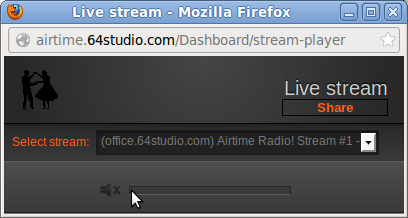
To display the URL of the stream you are monitoring, so that you can copy and paste it into an email or web page, click the Share button. Click the X icon to the right of the URL to return to the drop-down menu of available streams.
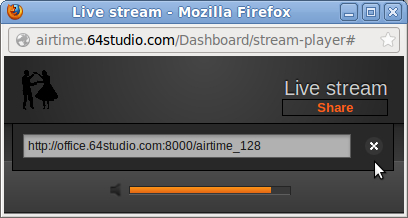
When you have finished monitoring the streams, you can close the pop-up window in the normal way, depending on the browser you are using. In Firefox, you can close the window by clicking the X button in the top right corner. This action will not shut down the output from the Airtime server, only the stream monitoring on your desktop computer.