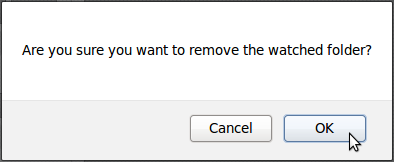Airtime 2.3 for Broadcasters
Media folders
Airtime's media library is inside the /srv/airtime/stor/ folder on your server, by default. In Media folders on the System menu, you can change this default location, or add extra folders to be watched by Airtime.
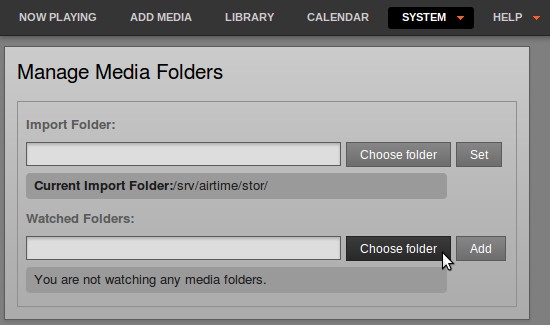
If you specify a network drive as a media folder and that network becomes disconnected for any reason, Airtime's media monitor will flag the files as 'missing' in its database until the drive is reconnected. If those files are still missing at the time of the show, the broadcast output could be silenced.
For the same reason, if a removable drive (such as a USB memory stick or MP3 player) is specified as a watched folder, that drive has to be present and powered on until the corresponding show time, so that the Airtime playout engine can download the files needed for the show. If your station staff use removable drives to store media files, it is safer to use the Add media page of the Airtime administration interface or the airtime-import copy command to copy the files to the main storage server. See the chapters Add media and Using the airtime-import script for more details.
The metadata for new media files you add to the organize folder or a watched folder will be automatically imported into the Airtime database. The organize or watched folders can be exported to computers on the local network. This would enable dragging and dropping of media uploads using the file managers on the desktop computers at your studio.
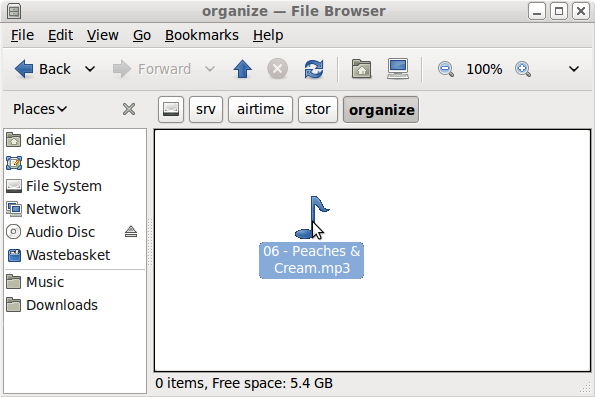
A file dropped into the organize folder will appear to vanish as the metadata is read, and the file is moved to the correct location under the imported directory, according to its creator and title. This means you can find files for download and editing using a file browser connected to your server, as well as in the Search table in the Library. This location could be under a filesystem path such as /srv/airtime/stor/imported/Beck/Midnite Vultures/ in the screenshot below.
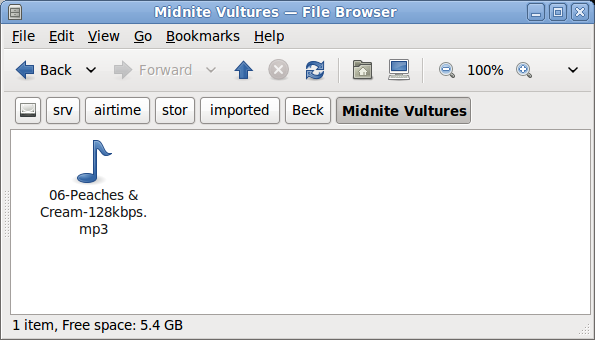
If a media file is corrupted and cannot be played by Liquidsoap, Airtime will move the file to the problem_files folder in the storage archive, and its metadata will not be added to the database. This feature ensures that all files are tested for encoding errors or upload corruption before playout time.
Files in watched folders are not moved into the main Airtime storage folder. However, just like in the main storage, files deleted from a watched folder will be automatically flagged as missing in any playlist or show that they are part of.
Edits to your stored and watched media files are noticed by Airtime. If you edit any file known to the database and change its duration, Airtime will automatically adjust the duration of playlists and shows that the file is included in.
Changing the storage folder
To change Airtime's storage folder, click the upper choose folder button. In the pop-up window that opens, double-click on the folder names to select the folder that you require. Then click the Open button to open that folder.
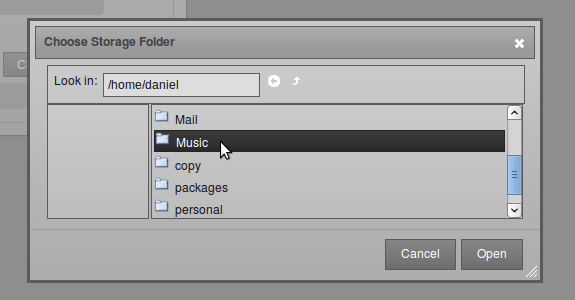
Back on the Manage Media Folders page, click the Set button to change the storage folder. Airtime will ask if you are sure about this action. Click the OK button to confirm your choice.
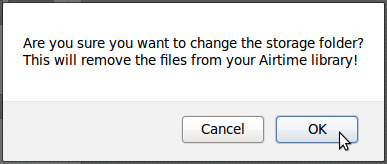
The Manage Media Folders page will now display the new storage location.
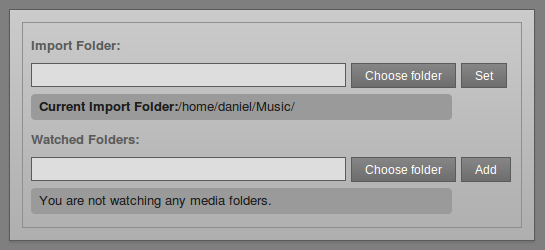
The storage folder cannot be changed while a file import is in progress. If you attempt to do this, an error message will be displayed.
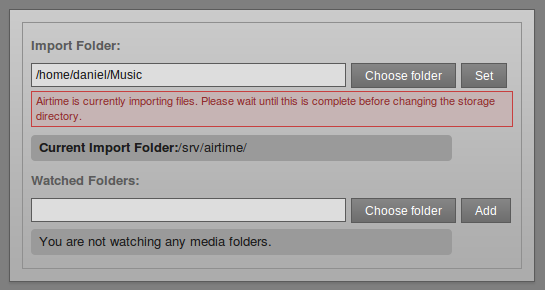
Watching a folder
Under Watched Folders, click the lower choose folder button, open the folder you require, and then click the Add button. You can add as many watched folders as you require.
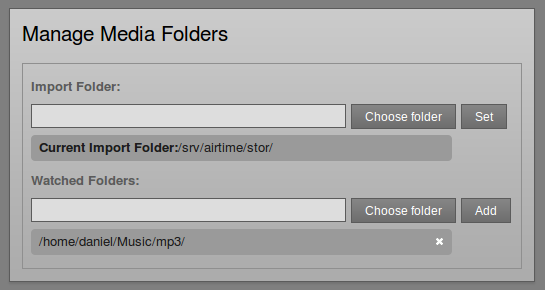
To remove a watched folder, click the small x on the right side of its row in the list. Again, you will be asked to confirm if you are sure about the action.