Airtime 2.3 for Broadcasters
Preparing the server
The following instructions assume that you have root access (sudo on Ubuntu) to a GNU/Linux server, and are familiar with basic command line tasks. Experienced system administrators may prefer to skip to the Expert install chapter in the appendix of this book after preparing the server as shown in the steps below.
The recommended Airtime server platform is Ubuntu 12.04 LTS 'Precise Pangolin'. Debian 6.0 'squeeze' is also supported. Users of other GNU/Linux distributions may be able to adapt these instructions to suit their needs.
The server should have at least a 1GHz processor and 512MB of RAM, preferably 1GB RAM or more. If you are using a desktop environment and web browser directly on the server you should install at least 2GB RAM, to avoid swapping to disk.
The Airtime installation does not use much disk space, but you should allow plenty of storage capacity for the Airtime library. A hot-swap RAID array is recommended for media storage, in case of disk failure. You should also consider a UPS or other battery-powered system to offer some protection against short-term power failures.
Sound cards
If your Airtime machine will only be used to stream directly to an Icecast or SHOUTcast streaming media server, you do not require a sound card to be installed on the Airtime server side. This option is suitable for Airtime installations at your ISP's data centre, remote from any transmitter. However, you will not be able to take advantage of Airtime's live show recording feature (yet).
If you intend that your Airtime server will have a direct audio output to a broadcast transmitter or a separate stream encoder, your server machine must have a sound card supported by an ALSA driver. Almost all standard sound cards have ALSA drivers built into the Linux kernel, which do not need to be installed separately. If in doubt about driver support for your sound card, check the ALSA support matrix at: http://www.alsa-project.org/main/index.php/Matrix:Main
USB audio device index
Some server motherboards do not have a default ALSA device (index number zero), and a USB sound card is often prevented from getting index zero by the GNU/Linux distribution's configuration. This setting may be in a file such as /etc/modprobe.d/alsa-base.conf in Ubuntu, which can be edited with nano:
sudo nano /etc/modprobe.d/alsa-base.conf
Comment out the lines beginning options snd-usb- to fix the problem:
# Prevent abnormal drivers from grabbing index 0 # options snd-usb-audio index=-2 # options snd-usb-us122l index=-2 # options snd-usb-usx2y index=-2 # options snd-usb-caiaq index=-2
Save the file with Ctrl+O and close nano with Ctrl+X. Then remove and re-insert the cable connecting the USB sound card to the server (making sure any mixer or amplifier connected is faded down, to avoid a 'thump' on the output). The command aplay -l should now confirm that the USB Audio device has index 0:
aplay -l **** List of PLAYBACK Hardware Devices **** card 0: MobilePre [MobilePre], device 0: USB Audio [USB Audio] Subdevices: 1/1 Subdevice #0: subdevice #0
When using a USB sound card with ALSA, some how-to documents advocate setting the nrpacks=1 option, but this is not recommended for Airtime because it can increase CPU load significantly.
Intel HDA mixer labels
If you have an Intel HDA sound card, as built in to many contemporary motherboards, you may discover that the recording controls in alsamixer have incorrect labels. This problem can make it difficult to adjust mixer levels except by trial and error. To fix these labels, you can pass a specific model= parameter to the snd-hda-intel module of the Linux kernel. On Debian or Ubuntu GNU/Linux, you can do this by first identifying the model you have, with the command:
cat /proc/asound/card0/codec* | grep Codec
The server should respond with a line such as:
Codec: Realtek ALC882
Referring to the appendix HD Audio Models in this book, find the matching codec and model. In this example, the codec is ALC882 and the motherboard has six analogue jacks and two S/PDIF sockets, so the model is 6stack-dig.
ALC882/883/885/888/889 ====================== 3stack-dig 3-jack with SPDIF I/O 6stack-dig 6-jack digital with SPDIF I/O
Edit the file /etc/modprobe.d/alsa-base.conf with nano as follows:
sudo nano /etc/modprobe.d/alsa-base.conf
Add an appropriate line for your soundcard model to the end of the file, such as:
# Realtek ALC882 options snd-hda-intel model=6stack-digSave the file with Ctrl+O and close nano with Ctrl+X. Then reboot the server. After the reboot, you should now see that the mixer controls are correctly labelled.
Disable desktop and other sounds
If you are installing Airtime on a desktop computer, make sure you disable or remove any programs that could send unintended audio to a sound card you are using for broadcast output. This includes alert sounds which play when the computer is ready for use, or when a user logs in. On Ubuntu, these sounds are configured using System -> Preferences -> Sound on the main desktop menu. (This configuration dialogue only works when the PulseAudio sound server is installed).
You may prefer to remove all system sound files from the computer, in case they could be played unintentionally via the sound card. For example, on Ubuntu you may wish to remove the ubuntu-sounds package, with the following command:
sudo apt-get purge ubuntu-sounds
PulseAudio
The PulseAudio sound server is not recommended for Airtime sound card output, but is installed by default on Ubuntu. To remove PulseAudio from an Ubuntu machine, type the following command:
sudo apt-get purge pulseaudio
Removing the pulseaudio package on a desktop Ubuntu machine may force the removal of the ubuntu-desktop metapackage. However, this metapackage is only installed on the system for managing upgrades; removing it does not remove the GNOME desktop.
After removing PulseAudio, if your Airtime machine has a desktop, you can install a mixer applet which can control the ALSA soundcard driver directly, such as gnome-alsamixer:
sudo apt-get install gnome-alsamixer
On a server with a sound card but without a desktop, you can control sound input and output levels using the command line program alsamixer:
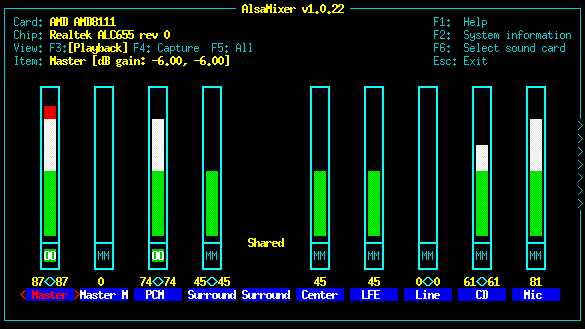
This program should already be installed on an Ubuntu or Debian machine with a sound card. If not, you can install it with the command:
sudo apt-get install alsa-utils
Remove webmin, if installed
The webmin control panel (http://www.webmin.com) has been known to remove Apache and PHP packages on Debian and Ubuntu systems, which can cause the Airtime package to be removed in turn. This problem is easily reversed by re-installation of the affected packages, but it has the potential to disrupt your broadcast playout from Airtime. Webmin is not likely to be installed on your server unless your system administrator has installed it manually. This is because webmin was removed from official Debian and Ubuntu package repositories some years ago.
RabbitMQ hostname
RabbitMQ requires a fixed and resolvable hostname (see http://www.rabbitmq.com/ec2.html#issues-hostname), which is normal for a server. For a desktop or laptop machine where the hostname changes frequently or is not resolvable, this issue may prevent RabbitMQ from starting. When using a desktop or laptop computer with a dynamic IP address, such as an address obtained from a wireless network, the rabbitmq-server daemon must not start up before the NetworkManager service.
RabbitMQ on Debian
In Debian 6.0 (Squeeze) the rabbitmq-server daemon does not start automatically after a reboot. This should be fixed before installing Airtime, to prevent problems at playout time. If the rabbitmq-server package was installed before the last reboot, you will need to run:
invoke-rc.d rabbitmq-server start
as the root user before the installation of Airtime. If it is not already installed, run the following command as root:
apt-get install rabbitmq-server
After a fresh installation, rabbitmq-server will start automatically, so there is no need to run the invoke-rc.d command mentioned above.
In either case, you should then edit lines 13 and 14 of the file /etc/init.d/rabbitmq-server (as root) to show:
# Default-Start: 2 3 4 5 # Default-Stop: 0 1 6
and then run the command (as root):
update-rc.d rabbitmq-server defaults
This should make sure that rabbitmq-server starts after the next reboot.
Mail server
If you wish Airtime to be able to send password reminder emails to your staff users, the server can have an SMTP program installed, such as the postfix package in Debian or Ubuntu. For configuration options, refer to the documentation for your mail server of choice. Alternatively, you can specify an external SMTP server in the Preferences page on Airtime's System menu.
Proceed to installation
Now your server should be ready for Airtime to be installed. Depending on your requirements, you should now proceed to either the chapter Easy setup, the chapter Automated installation, the chapter Manual installation or the Expert install appendix.