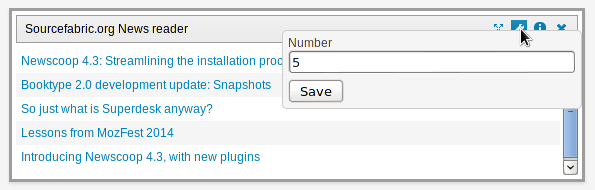TagesWoche Newscoop 4.4 Implementation
The Dashboard
After logging into the administration interface for the first time, you'll see a page which Newscoop calls the Dashboard. This an area containing widgets for the administration functions that you use most often, including:
- Recently Published Articles
- Recently Modified Articles
- Your Articles (copy written while you were logged in to Newscoop)
- Article diagrams (for article statistics)
- Submitted Articles (the journalists have marked this copy as ready for the editor)
- Most Popular Articles (by the number of readers)
- Pending Articles (copy which has not yet been assigned to a specific publication)
- Images and Files (in Newscoop's Media Archive)
- Feed reader
- Sourcefabric.org blog reader
- Sourcefabric.org News reader
- Sourcefabric.org newsletter subscription
- Wikipedia Search
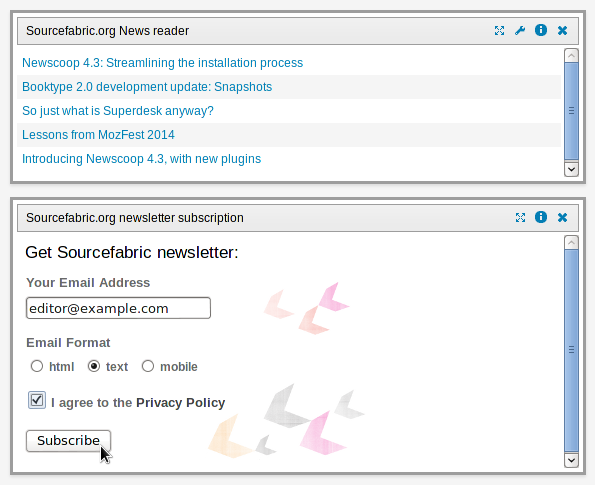
You can move widgets around on the page, delete widgets you don't need, and add new ones, to customize the Dashboard to suit your needs. Click the Add more widgets link to open a page where you can select from other potential widgets.
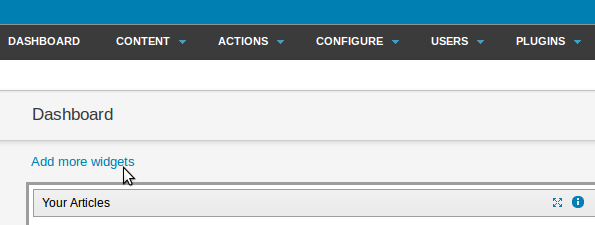
On the Widgets page, click the Add to dashboard link for each widget that you want. You can refine your choice of widgets later, as you get to know the Newscoop administration interface and its functions.
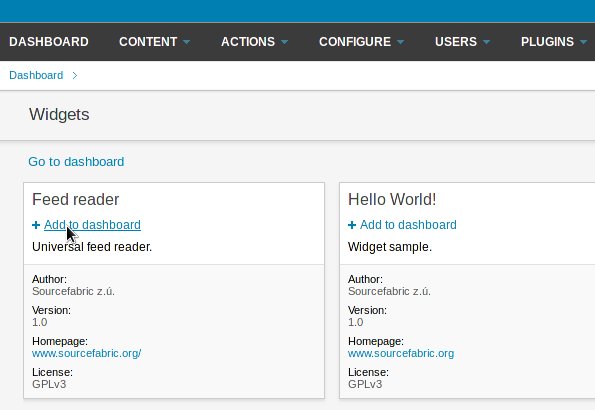
After all the widgets that you require have been added to the Dashboard, they change from black to green text to show that they are active. Click the Go to dashboard link to return to the Dashboard page.
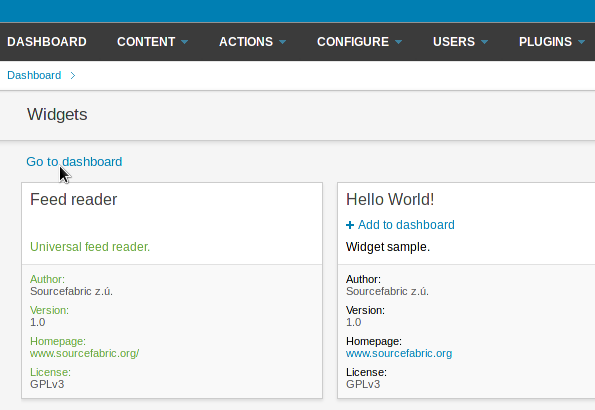
Each widget has at least three small blue icons in the upper right corner. From left to right, these icons maximize the widget, provide general information about the widget, or close it. When a widget is maximized, it takes up the full width of your browser window, and all of the other widgets are hidden. Clicking the close icon returns the widget to normal size and reloads your other widgets.
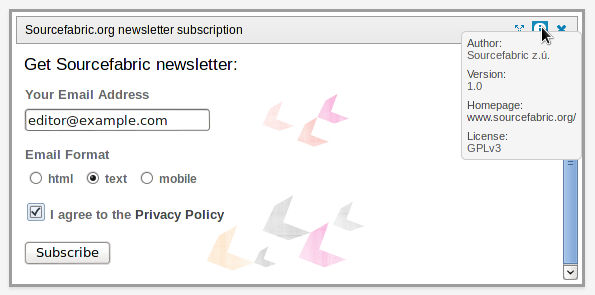
Some widgets also have a spanner (wrench) icon in the upper-right corner, which enables you to adjust a setting for that particular widget. For example, clicking the spanner icon on the News reader widget enables you to set the number of news articles listed.