TagesWoche Newscoop 4.4 Implementation
System preferences
The System Preferences page is accessed via Configure in the main Newscoop navigation menu. This page allows you to control some advanced aspects of your Newscoop server, so it is recommended that access is reserved for administrators only. Click one of the question mark icons on this page to read a tooltip for the feature it relates to.
General Settings
The first tab on the System Preferences page is for General Settings.
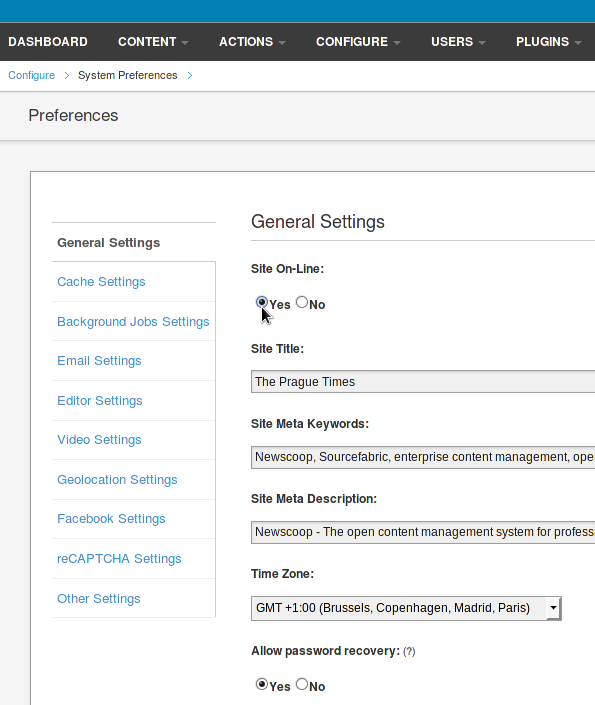
Here is what each of the options means:
- Site On-Line: These Yes and No radio buttons enable you to put the whole Newscoop server on-line or off-line, for example in case of scheduled server maintenance.
- Site Title: The default name for your publication's website. Your theme designer can configure your publication's templates to display this information.
- Site Meta Keywords: The default keyword meta tags in your header template, for search engine optimization.
- Site Meta Description: The default description meta tag in your header template, also for search engines.
- Time Zone: This field enables you to override the server's own time zone setting, which is typically set to Greenwich Mean Time (GMT) or UTC. You may wish for your Newscoop interface to display local time instead, for instance when scheduling publication time for a particular issue.
- Allow password recovery: Whether users can get a password reminder by email. Note that if this feature is enabled and your email account is compromised, your Newscoop publication can easily be compromised in turn.
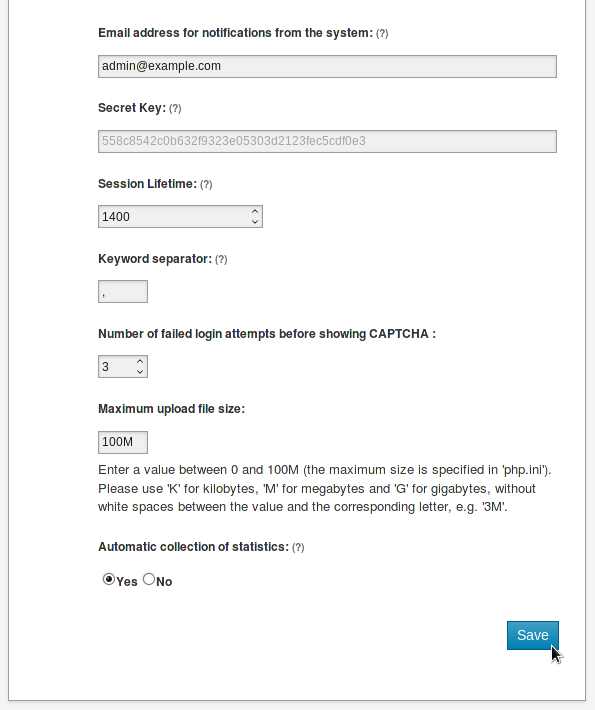
- Email address for notifications from the system: The email address used for password reminders.
- Secret Key: The security key that Newscoop can use for integration of web services and other advanced features.
- Session Lifetime: Enables you to specify the maximum duration in seconds of Newscoop administration sessions without re-authentication, which is a security feature. Setting 0 (zero) here means that the session ends when the browser is closed.
- Keyword separator: Specify the separator for Keywords in the Edit Article page (comma or hyphen).
- Number of failed login attempts before showing CAPTCHA: A security measure designed to foil password-guessing robots.
- Maximum upload file size: The maximum size of attachments that users of your server can upload.
- Automatic collection of statistics: This option enables the collection of statistics on reader access to publications on the server. You may wish to click No if you use a third-party statistical service, as disabling the collection of statistics here may reduce the load on your Newscoop server.
The blue Save button in the lower right corner updates your preferences.
Cache Settings
The Cache Settings tab offers options which can improve the responsiveness of your Newscoop publications, by serving frequently accessed files from a cache instead of generating them dynamically. The cache should generally be disabled during theme development.
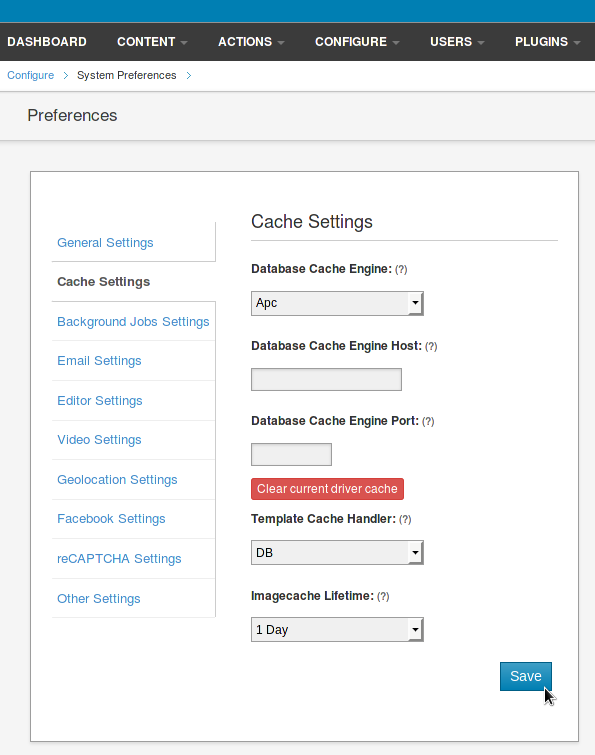
- Database Cache Engine: choose from the installed cache alternatives, such as APC, array or Xcache, which can improve Newscoop performance.
- Database Cache Engine Host: optionally set the name of a caching server, for use with Memcache or Redis.
- Database Cache Engine Port: the server port used to connect to Memcache or Redis.
- Clear current driver cache: this button can be used to empty the cache manually, for example during theme development.
- Template Cache Handler: Select DB to enable the cache for templates.
- Imagecache Lifetime: The time that images will be cached for, from disabled, through 30 seconds to infinite.
Background Jobs Settings
The Background jobs list tab enables the management of routine automated tasks (cron jobs) on your Newscoop server. A green 'thumbs up' icon in the Status column shows that a particular job is currently enabled. Email notifications for each job can be enabled by clicking the Notify? checkbox in each row.
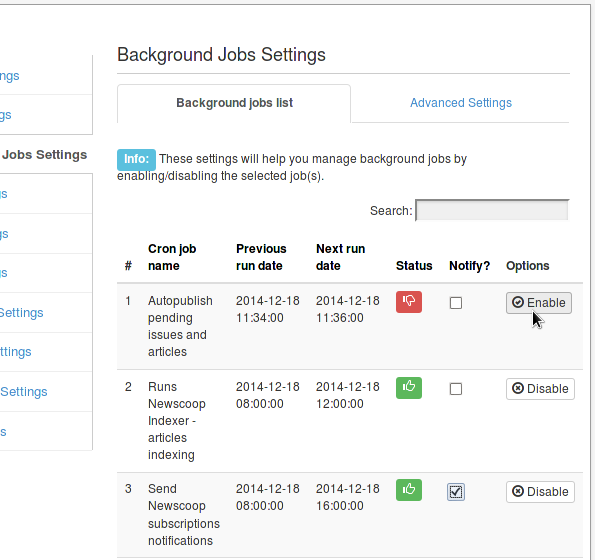
On the Advanced Settings tab, you can specify a comma-separated list of email addresses which will receive notifications, as well as the name and email address from which notifications will be sent.
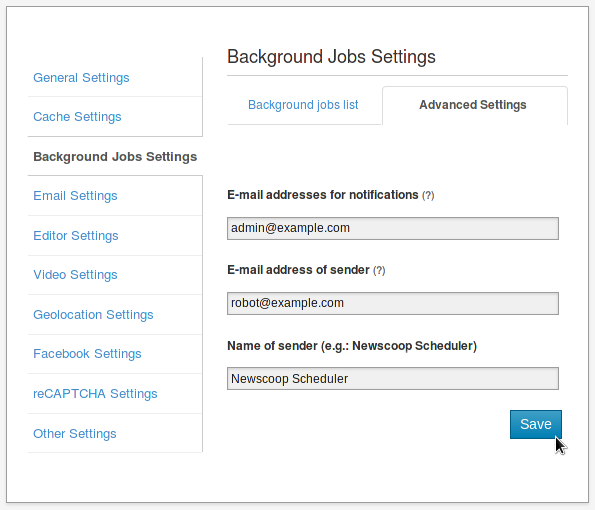
Email Settings
This tab configures Newscoop to use your prefered mail server.
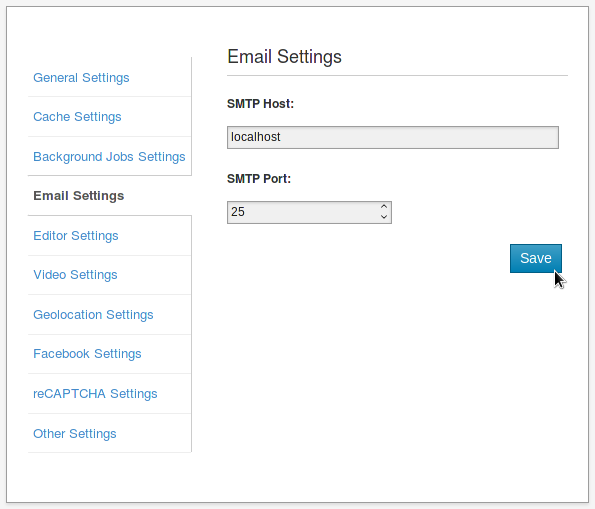
- SMTP Host: The server that Newscoop will use for sending out email notifications.
- SMTP Port: The port number that Newscoop will use on the specified email server.
Editor Settings
The next tab is for Editor Settings, which refer to image handling.
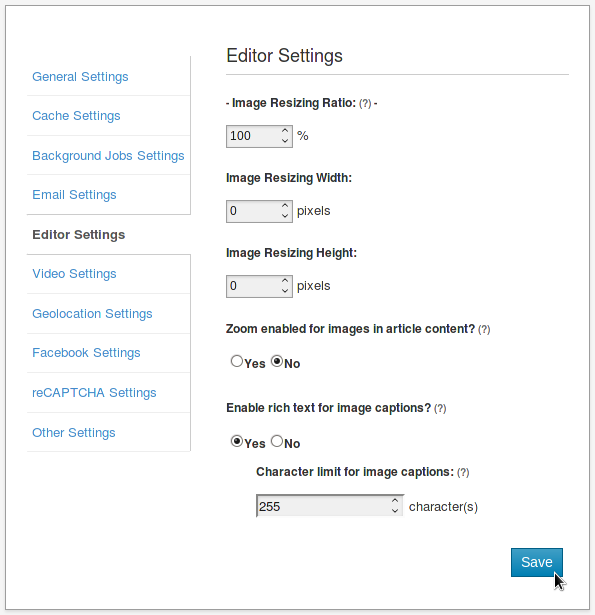
The fields in this tab enable you to specify the default Image Resizing Ratio, or default width and height, for images inserted inline with article text. The resizing ratio takes precedence over any Resizing Width or Resizing Height value which is set here. If Ratio is not set but both Width and Height are set, then Newscoop will use the value which results in a smaller image size. The default settings here can be overridden by the ratio, width or height settings for a specific inline image set on the Article Edit page.
Image sizes which are part of the publication's assigned theme, such as the main story image in an article template, are configured separately, via the Image Rendering page on the Configure menu.
If the Zoom enabled for images in article content? radio button is set to Yes, readers can enlarge article images in your publication's pages by clicking on them. This zooming feature works for any images inserted inline with the article text.
Set Enable rich text for image captions? to Yes if you would like captions in articles to have a WYSIWYG editor for formatting and links, or set No for plain text captions. If you enable this feature, the default limit for caption length is 255 characters. You can set 0 (zero) here to have no limit on the length of captions, as long as your publication's theme design can accomodate any length of caption.
Video settings
The default width and height of both externally and locally hosted video files can be set in this tab, to make sure that the videos are displayed correctly in your publication theme's page templates.
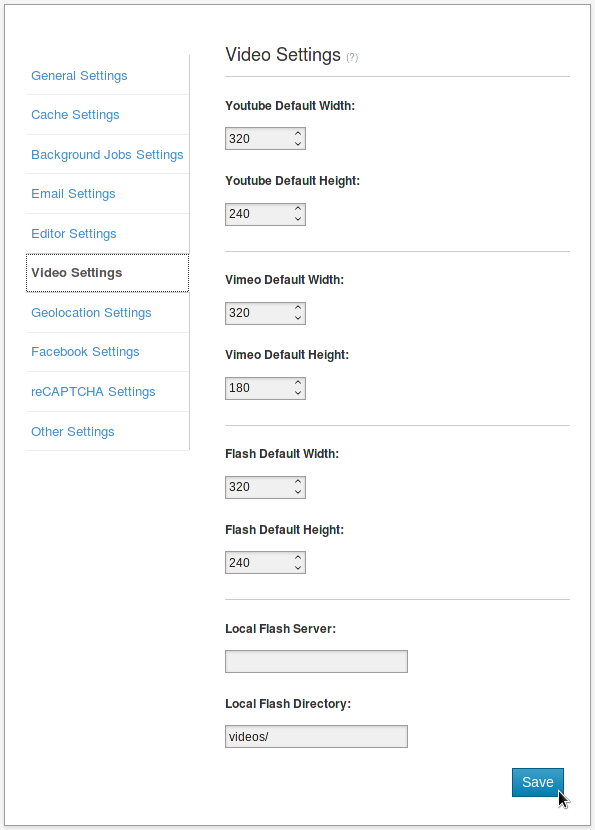
Geolocation settings
This tab enables you to specify how maps linked to articles will be displayed, and which Internet mapping service will provide the data.
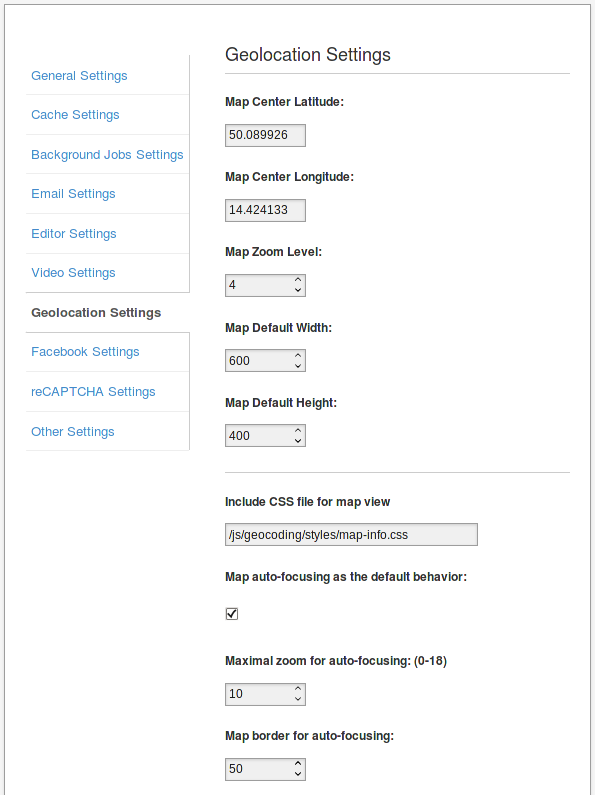
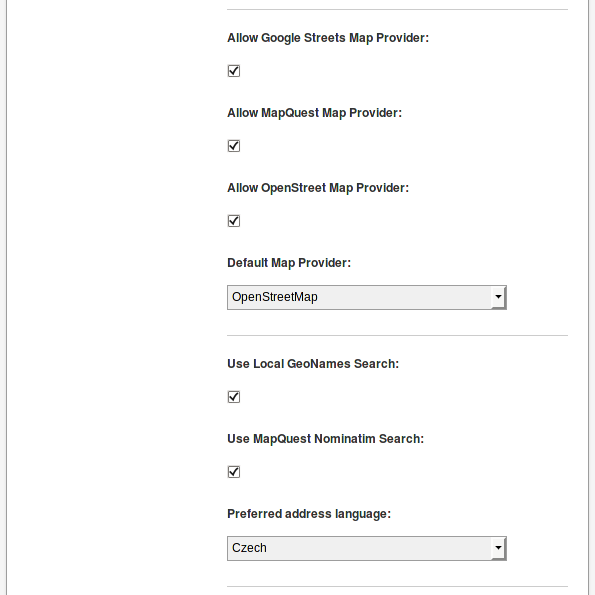
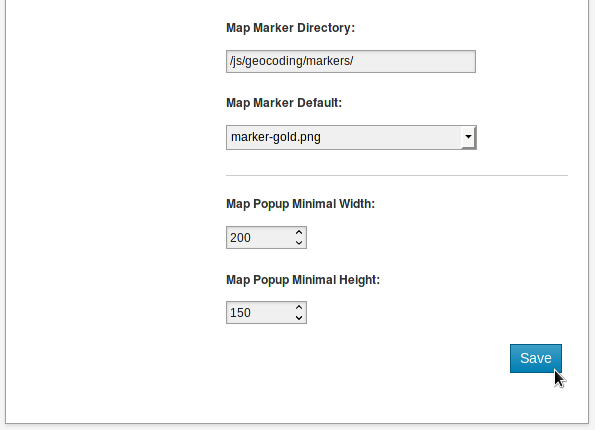
Facebook Settings
These settings are for integration of Newscoop with the Facebook API.
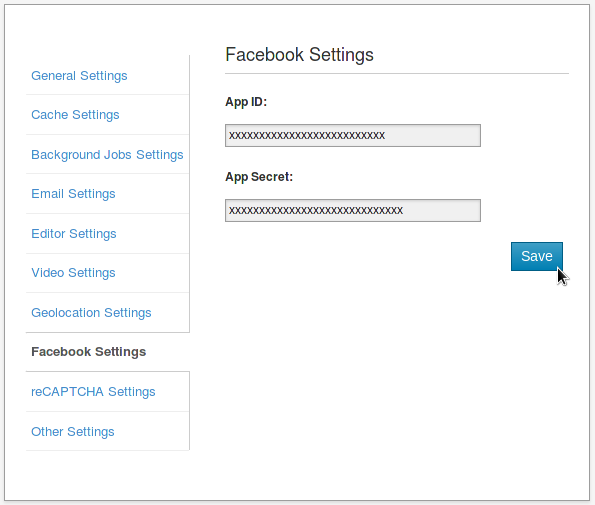
reCAPTCHA Settings
This tab is for setting up reCAPTCHA tests to help prevent spambots entering data into forms that your Newscoop publication uses, such as comment forms.
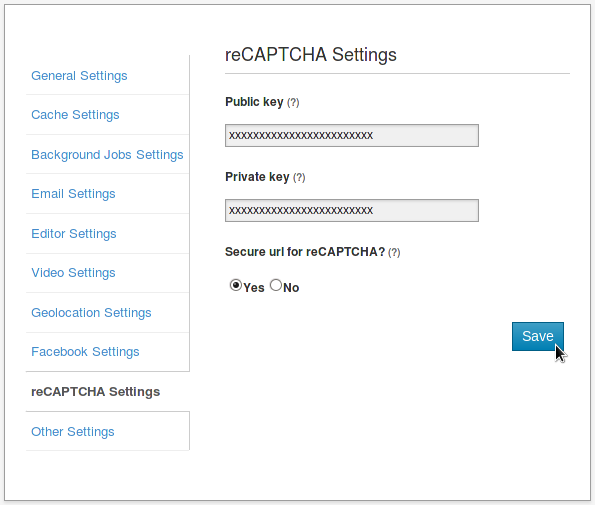
Other Settings
The first option on this final tab enables you to set up Newscoop to operate on two servers at once, which is a safety feature in case of hardware or network problems.
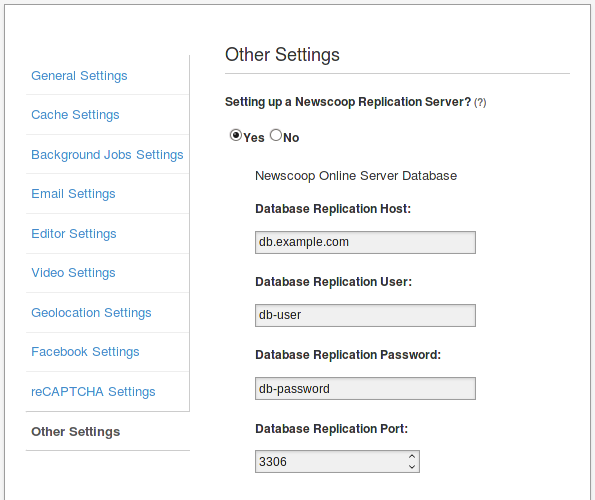
Selecting the Yes radio button for the option Setting up a Newscoop Replication Server? displays four fields:
- Database Replication Host: The name or IP address of the remote database server.
- Database Replication User: The user name to connect with on the remote server.
- Database Replication Password: The password to submit on the remote server.
- Database Replication Port: The port number to connect to on the remote server (the default port number is 3306).
The next option is for the Templates filter mask. Enter keywords for templates that you wish to hide from the template editor accessible via the Theme Management page on the Configure menu. For example, development templates that are no longer in use, but you do not wish to delete from the server.
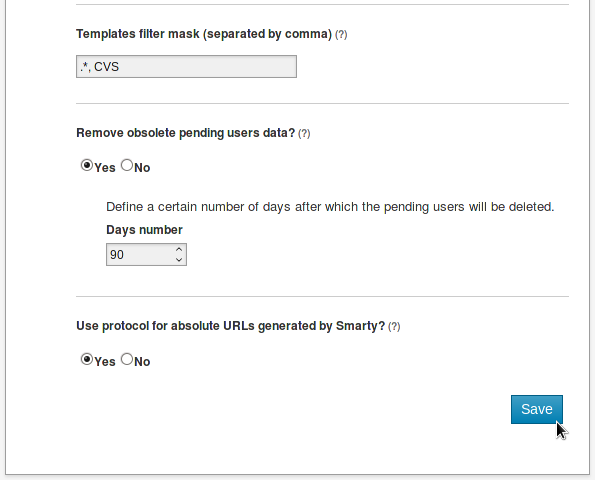
The option Remove obsolete pending users data? enables you to set the number of days after which user accounts which have not been activated will be deleted automatically. The Use protocol for absolute URLs generated by Smarty? option defaults to No, so that URLs are protocol relative.