TagesWoche Newscoop 4.4 Implementation
Creating a section
Click on Content in the main menu, then the name of your publication, to view the Issue List. By clicking on the name of an issue in the Issue List, you will enter the Section List. At first, a new issue might have no sections.
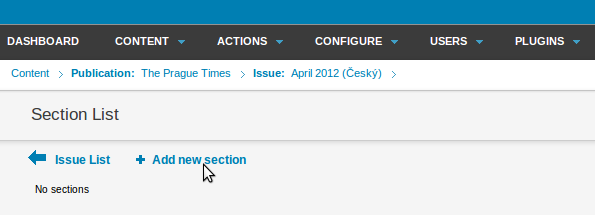
If you click on the Add new section link, you will see the corresponding page appear. Here you must specify the Name, Number and URL Name for the new section. While you can change the Name of the section later, the section number is set permanently at the time when the new section is added.
The URL name will be part of the URL for the new section, if you chose the "short names" option when you created the publication. For example, the URL including the section name might be:
www.example.com/2015_1/1/
if the issue URL name was 2015_1 and the section URL name was 1.
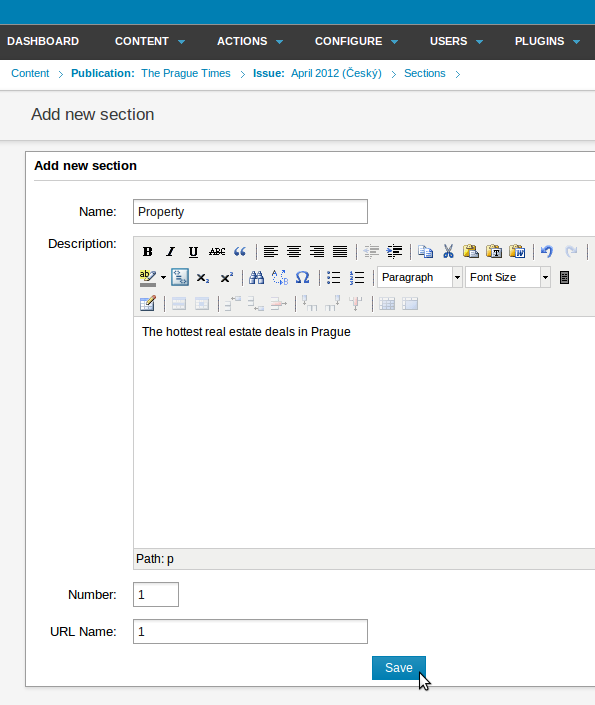
The section Description is optional. This field is useful for displaying content that doesn't change very often. The information in this field will only be displayed on your site if the theme you are using supports it. Then click the Save button.
Your next step is to adjust the templates for the new section on the Configure section page, if required.
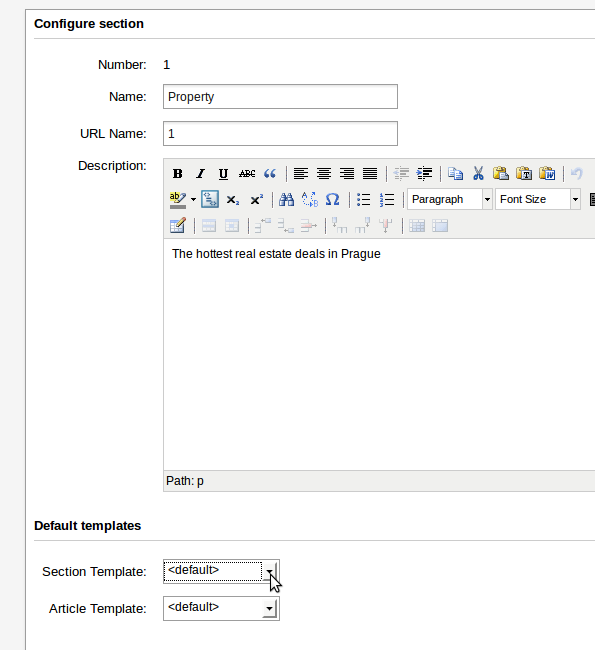
Here, you may wish to select custom templates for this new section and its articles from the drop-down menus. If you don't have custom templates for specific sections, you can use the default section and article templates instead. Then click the Save button, further down the page, to confirm your choice.