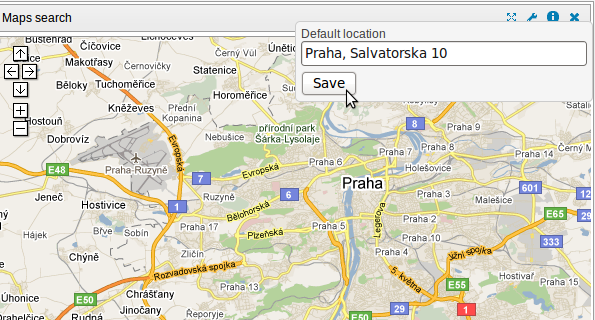Newscoop 4.2 for Journalists and Editors
The Dashboard
After logging into the administration interface for the first time, you'll see a page which Newscoop calls the Dashboard. This an area containing widgets for the administration functions that you use most often, including:
- Your Articles (copy written while you were logged in to Newscoop)
- Recently Modified Articles
- Submitted Articles (the journalists have marked this copy as ready for the editor)
- Recently Published Articles
- Most Popular Articles (by the number of readers)
- Pending Articles (copy which has not yet been assigned to a specific publication)
- Sourcefabric.org News reader
- Sourcefabric.org newsletter subscription
- Maps search
- Wikipedia Search
- Sourcefabric.org Blog reader
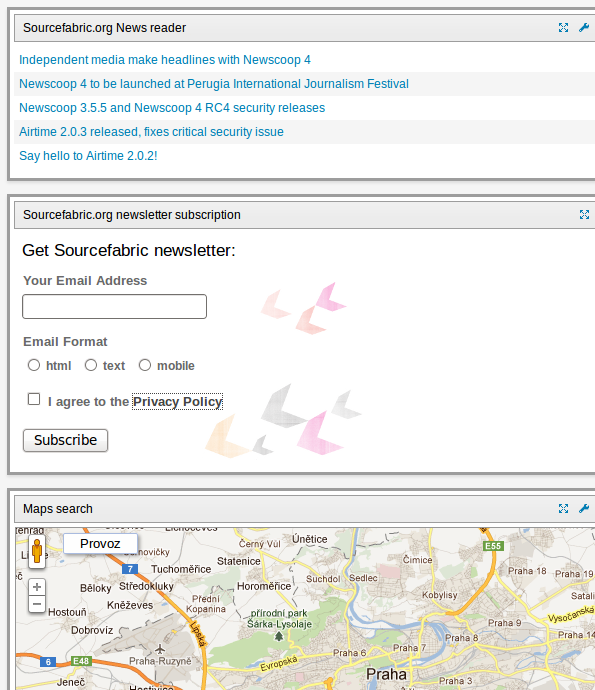
You can move widgets around on the page, delete widgets you don't need, and add new ones, so as to customize the administration interface to suit your needs. Click the Add more widgets link to open a page where you can select from other potential widgets.
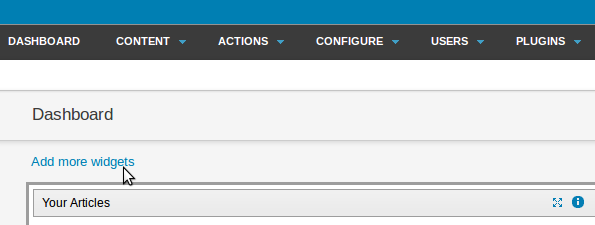
On the Widgets page, click the Add to dashboard link for each widget that you would like to start with. You can refine your choice of widgets later, as you get to know the Newscoop administration interface and its functions.
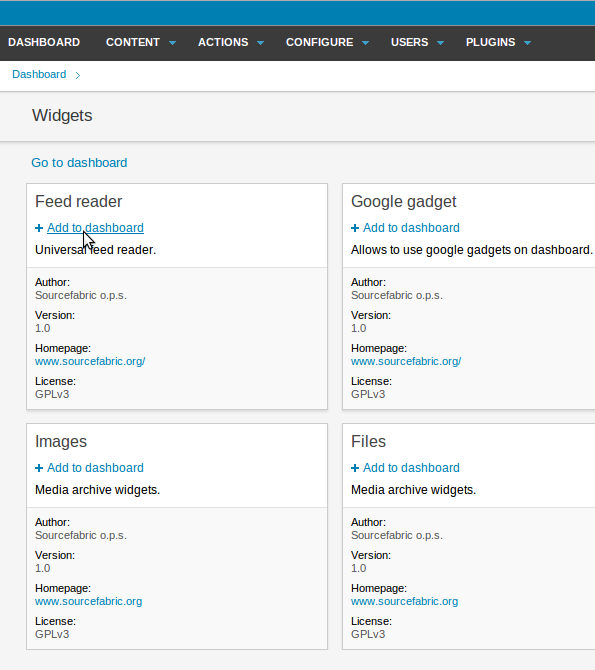
After all the widgets that you require have been added to the Dashboard, they change from black to green text to show that they are active. Click the Go to dashboard link to return to the Dashboard page.
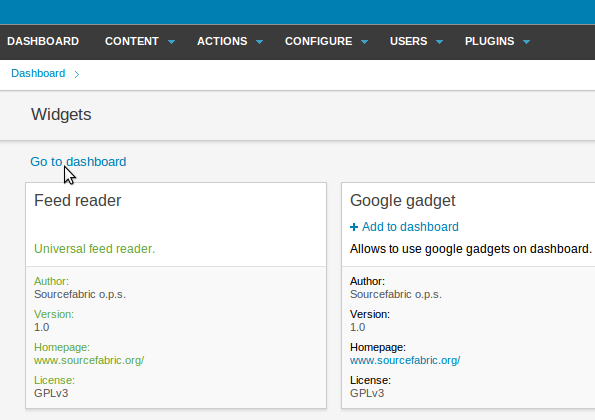
Each widget has at least three small blue icons in the upper right corner. From left to right, these icons maximize the widget, provide general information about the widget, or close it. When a widget is maximized, it takes up the full width of your browser window, and all of the other widgets are hidden. Clicking the close icon returns the widget to normal size and reloads your other widgets.
![]()
Some widgets also have a spanner (wrench) icon in the upper-right corner, which enables you to adjust a setting for that particular widget. For example, clicking the spanner icon on the Maps search widget lets you set the default map location.