Newscoop 4.3 for Journalists and Editors
Installing plugins
In the Newscoop administration interface, click Plugins on the main navigation menu, then Manage Plugins, to list the currently installed plugins. See the chapter Using plugins for details of each plugin available.
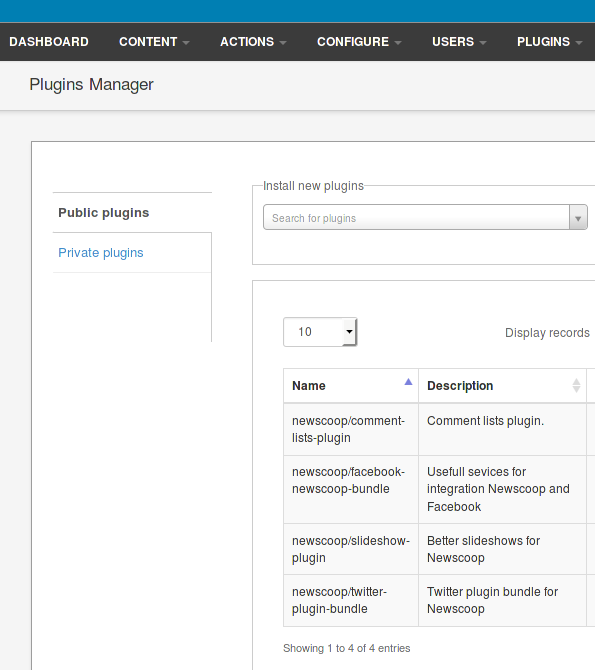
The Plugins Manager has two tabs, one tab for Public plugins which are downloaded automatically from the Internet, and one tab for Private plugins which must be uploaded to Newscoop manually. Private plugins might contain functionality which is unique to your publications.
Public plugins
To install a public plugin, click on the Search for plugins drop-down menu. A list of available plugins will be fetched, which you can click on to show details of a particular plugin.
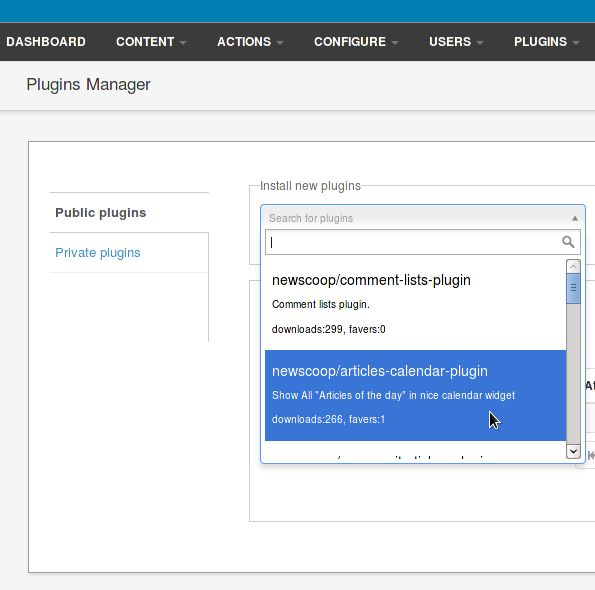
After clicking on the plugin you require, details of the plugin will be shown. Click the link Install this plugin to begin the download and installation process.
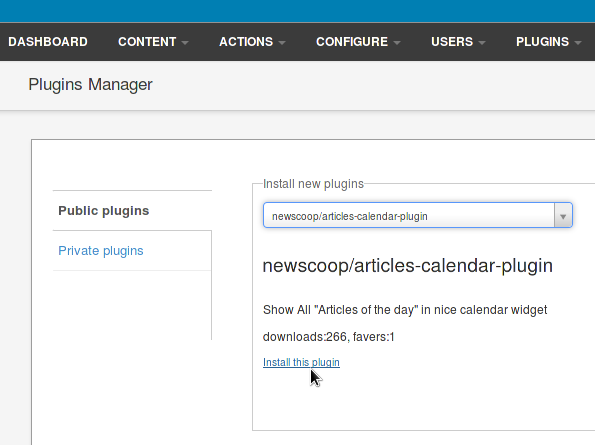
The plugin will be downloaded and installed automatically in a pop-up window. Once plugin installation has completed, a message will be shown in this window.
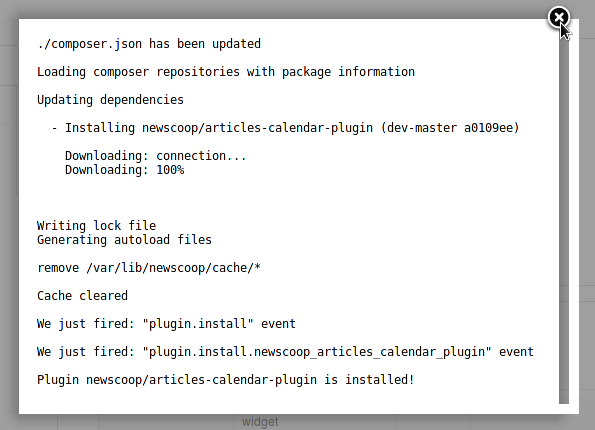
Finally, click the checkbox in the Enabled column of the installed plugins list to activate the plugin.
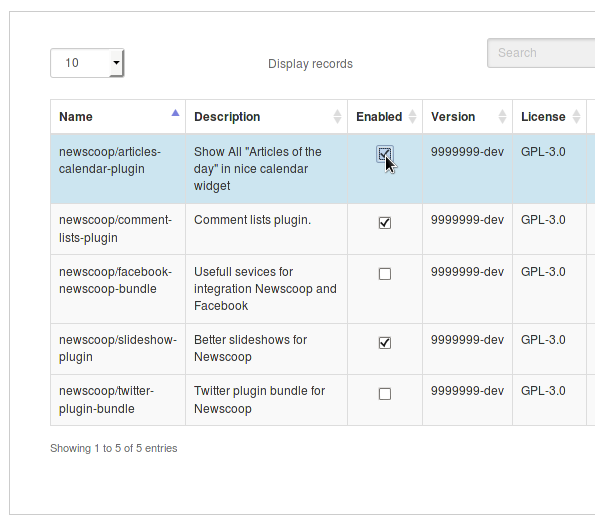
Private plugins
Private Newscoop plugins must be uploaded in zip format. Click the Browse button to select the plugin file from your computer.
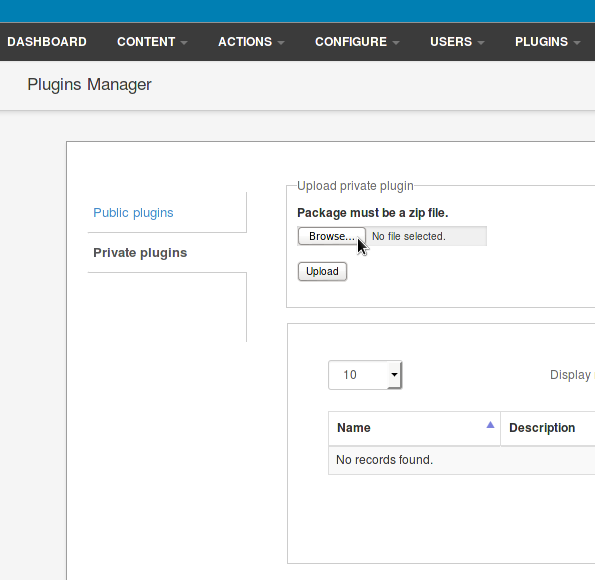
Once the file has been selected, click the Upload button.
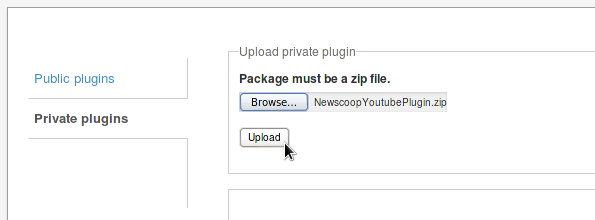
After upload, the private plugin should be shown in the table. Click the Install link on the right side to complete installation of the plugin.
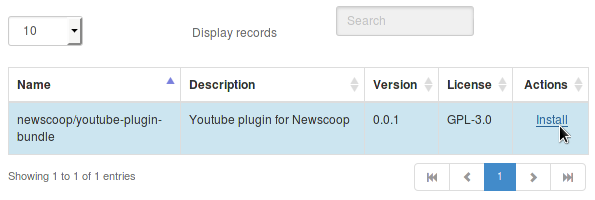
The plugin will be now be installed in a pop-up window. Once plugin installation has completed, a message will be shown in this window.
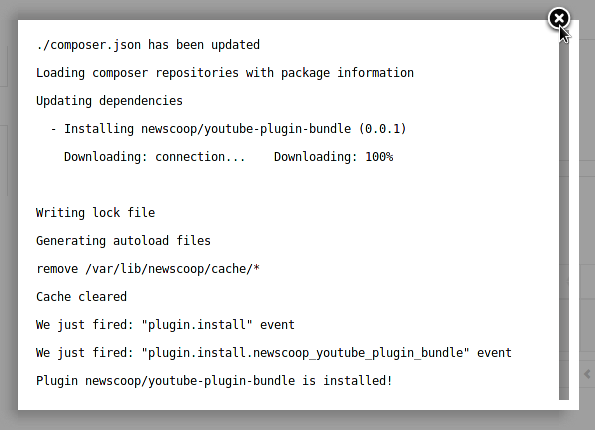
The private plugins list will now show that the plugin has been installed.
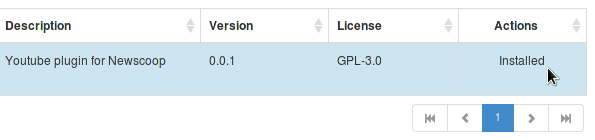
Legacy Plugins Manager
In the upper right corner of the Manage Plugins page, click the Legacy Plugins Manager button. Once new plugins are downloaded to your computer, they can be uploaded to your Newscoop server. Plugins must be uploaded to the Newscoop server in .tar archive format.
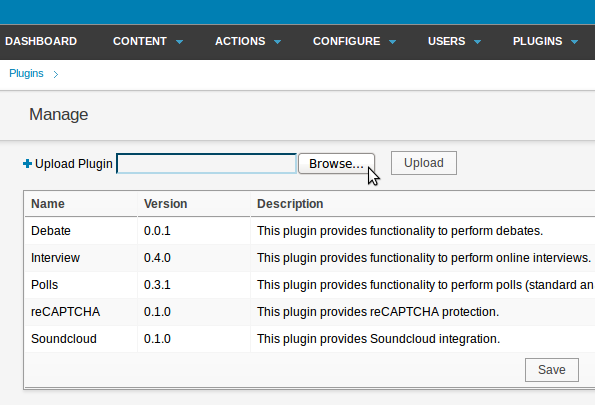
Click the Browse button to select the new plugin from your computer, then click the Upload button. Once a plugin is correctly installed, you will be able to administer it using separate entries on the Plugins sub-menu.
On the right side of the Manage Plugins page are check boxes which can be used to enable or disable each plugin. The red x icon enables you to delete a plugin from your system.

Plugins require support in your publication's templates in order to work. Each plugin includes sample templates for your theme designer to either copy and paste, or to use as a guide for their own template code.