Newscoop 4.3 for Journalists and Editors
Creating a publication
Newscoop content is organized in a hierarchical structure, which conforms to the tradition of newspapers and magazines: Publications, Issues, Sections and Articles. Each publication is made up of issues; each issue is in turn made up of sections, which are comprised of articles.
A 'breadcrumb trail' of links is present on every page of the administration interface, just beneath the main navigation menu, which enables quick navigation between different levels of the publishing hierarchy. This hierarchy is also shown at the lower end of the Content menu, if any publications have been created.

For example, by clicking on a publication named the "The Prague Times", you can see the list of issues for that newspaper. By clicking the name or number of a particular issue, you enter its list of sections. By clicking the name of a section you enter the article list. By clicking the article title in that list, you can edit the article.
Your system administrator may have already created a publication for you. To create a new publication, click Content on the main navigation menu, and then click Publications from the sub-menu. On the Publication List page that appears, click Add new publication.
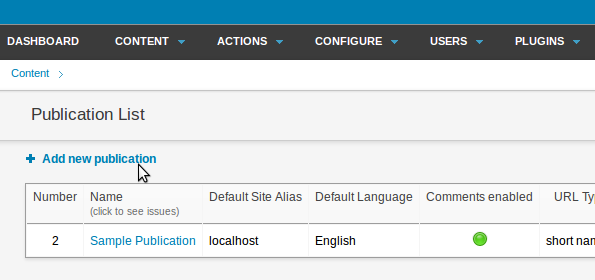
If your login account does not have administrator rights, you will not be able to see the Add new publication option. You may need to ask your system administrator to enhance your access rights. Bear in mind, however, that a good administrator would be reluctant to hand over those rights to more than a handful of people. If you are not among those select few, your Publications List will only contain the publications already hosted on your Newscoop server.
The Add new publication window has three sections; General attributes and Comments on the left, and Subscription defaults on the right. There's a Save button beneath these sections.
The fields in the General attributes section are:
- Name of the publication (e.g. "The Prague Times")
- Default Site Alias is the name of the web server on which your publication will be hosted (e.g. www.example.com). This alias should match the ServerName configured for the web server by your system administrator, unless the Newscoop installation is in a subdirectory such as www.example.com/subdirectory/ or similar. If you try to access the alias URL before this setting is made, you will see an error message indicating that the alias was not yet assigned to a publication
- Default Language sets the default language of the publication for readers
- URL type selects between the display of full path URLs, or short URLs which are better for pasting into newsletters and social media posts
- Search engine optimization checkboxes help your articles to be found on the Internet
The fields in the Comments section are:
- Comments enabled? Check this box if you would like your readers to be able to comment on articles
- Article comments default to enabled? If you check this box, then article comments for any new article will default to "enabled"
- Subscriber comments moderated? If you check this box, comments by subscribers will be hidden from readers until they have been reviewed by a staff member
- Public allowed to comment? Check this box if non-subscribers will be allowed to make comments on articles
- Public comments moderated? If you check this box, non-subscriber comments will be hidden from readers until they have been reviewed by a staff member
- Use CAPTCHA to prevent spam? The reader must type in random letters or numbers shown before they can post a comment
- Moderator address If comments are moderated, each time a comment is posted an email is sent to this address, such as 'editor@example.com'
- From address is the sender email address shown on the email sent to the moderator, which should be a valid address in case of bounces. An address such as 'robot@example.com' is suitable
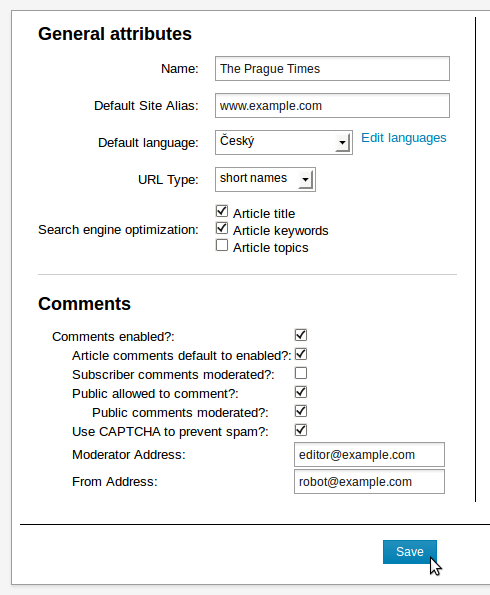
After clicking the Save button, Newscoop will confirm that the new publication has been created. You can return to the publication configuration page at any time by clicking the Configure icon in the Publication List.
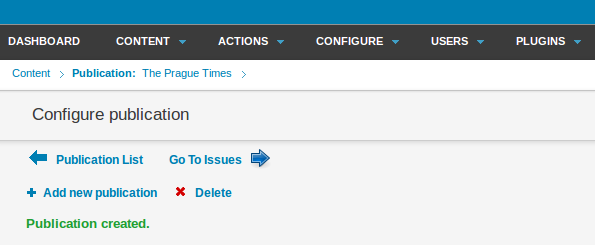
Multiple aliases for a publication
Newscoop enables multiple publications to be hosted on the same physical web server, providing that a unique alias has been set up for each publication by your system administrator. It is also possible for a single publication to be reached via multiple domain name aliases, which can be set up after the publication has been created. To the right of the Default Site Alias field, an existing publication will have the link Edit Aliases.
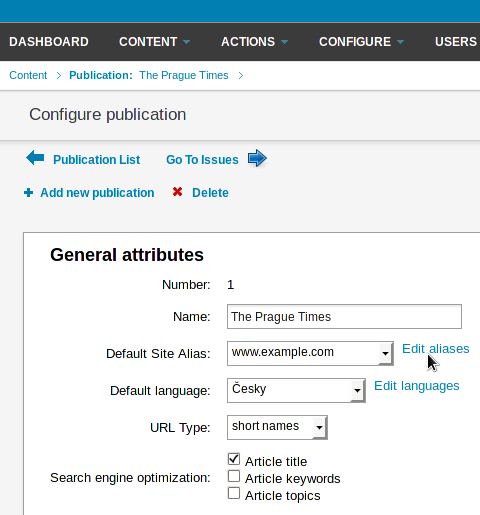
Click this link to open the Publication Aliases page. Then click Add new alias to add as many aliases as you wish. Aliases other than the default can be deleted by clicking the red x icon in the right side of the table.
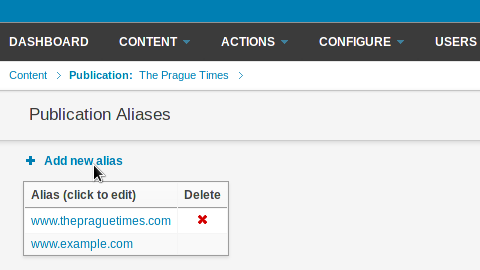
These aliases must have valid DNS and web server virtual host entries set up by your Newscoop system administrator in order to function correctly. See the chapter Manual installation for an example of Apache web server virtual host configuration.
Subscription Defaults
The fields on the right side of the publication configuration page are related to subscriptions, which you can adjust later if you wish. First, you have to select a time unit for your subscriptions; which could be days, months, weeks or years.
You can set two types of subscriptions: paid and trial. Paid subscriptions have the following properties:
- Currency: the subscription currency. Even if a subscription request is sent and the currency setting is changed before payment, the information about the subscriber's payment due is correctly recorded
- Time unit cost per one section:
- for one language: the price for access to a particular section in a single language
- for all languages: the price for access to a section in all available languages
- Default time period: the usual duration of the paid subscription. This value is used when a reader subscribes through the website. The period for a particular subscription can be modified from the administration interface
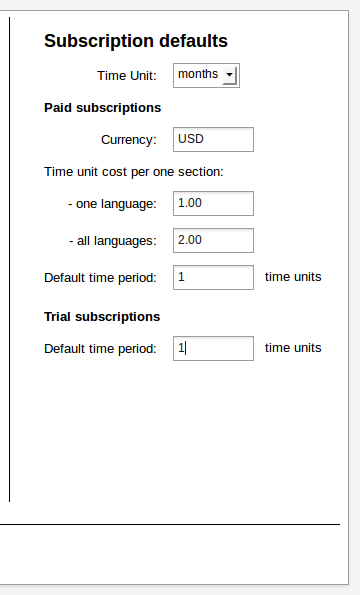
Set subscription by country
On the right hand side under the Subscription defaults fields, there will now be a link Set subscription settings by country which will enable you to specify different default time periods for individual countries.
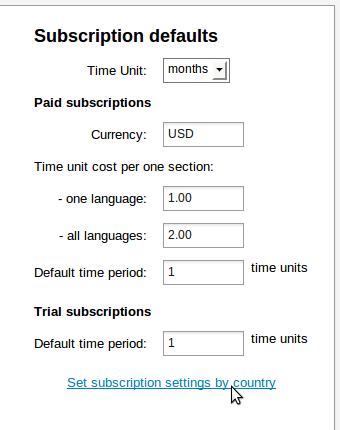
This link opens the Subscription Settings by Country page, which has a link Set subscription settings for a country.
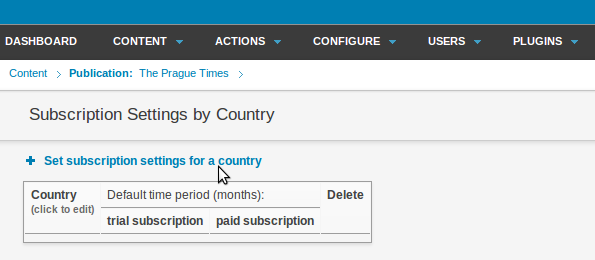
If you follow this link, it opens a page with a drop-down menu for selecting the country in question, plus fields for the default trial and paid subscription lengths.
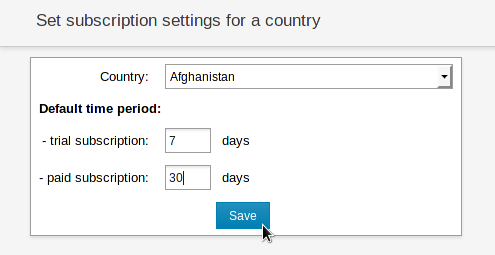
Clicking the Save button returns you to the Subscription Settings by Country page, which should now show the setting you have just made.