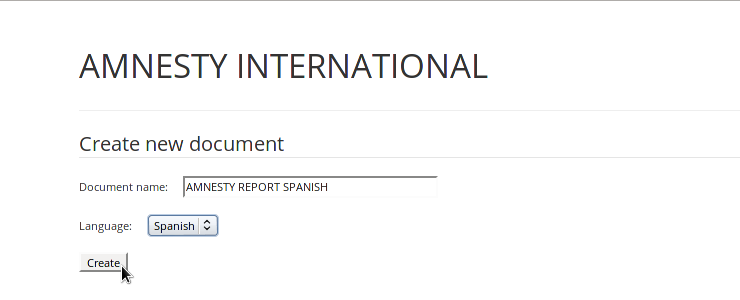Booktype 2.0 for Amnesty Editors and Translators
Importing Word documents
The Booktype server that Amnesty is using has a special interface, based on whole-book templates. These whole-book templates are provided for various languages and have placeholders for all the chapter templates, including the front matter, preface and foreword. They also has placeholders for the section divider pages which separate the main sections of the book. This means that following the upload of chapter templates as individual Word files, the complete book can be exported from Booktype with all the features required for multiple editions.
The book overview list
First, make sure you are signed in to the Booktype server, as shown in the chapter Getting Started. Then open your web browser at the URL:
https://amnesty.booktype.pro/_ai/
A page will open with a list of the reports created from whole-book templates in various languages. The blue progress bar on the right of each row indicates how many of the chapter templates have been uploaded at the current time. Clicking the edit link on the right side of one of the rows will take you to the Table of Contents in Booktype for that book.
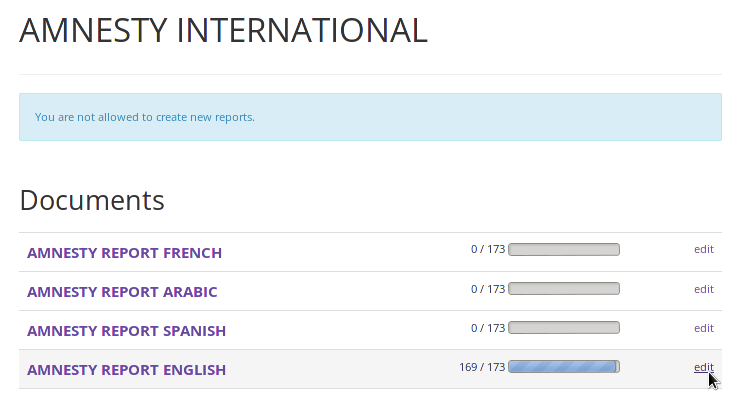
The chapter upload list
To begin uploading chapters, click on the name of the book that you wish to upload to. A page will open with the full list of chapters, including section dividers on light blue rows. (Section dividers are not uploaded as Word documents, but are edited directly in Booktype. See the chapter Editing Section Dividers for details).
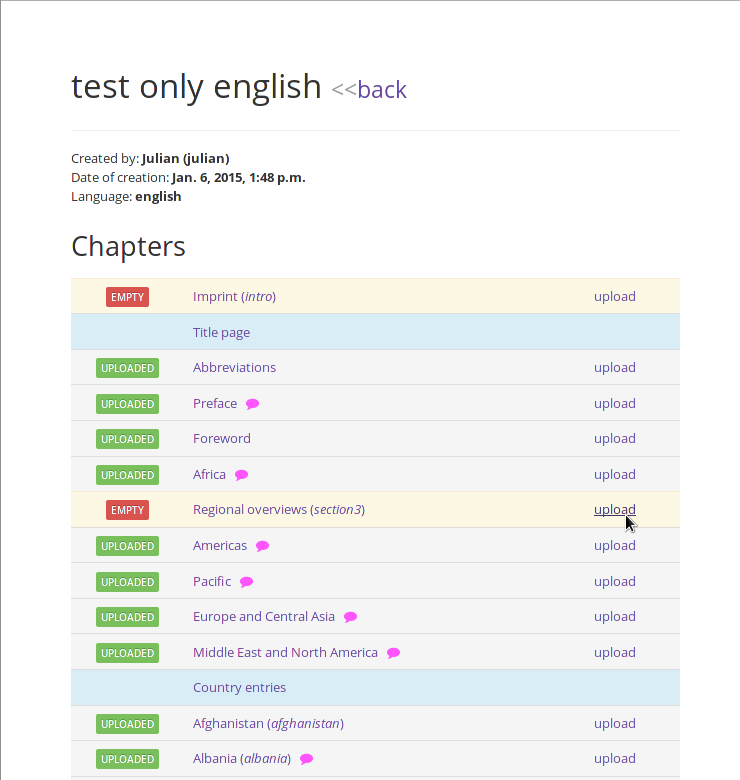
The green and red icons in the left column indicate the current chapter status, UPLOADED or EMPTY. Even if the icon says UPLOADED, a new version of the Word file can be uploaded to overwrite the previous version. Clicking on the name of an uploaded chapter will open the text in Booktype.
Pink speech bubble icons indicate if a chapter has comments on the Word document. These comments can also be seen in Booktype, in the right sidebar of the edit interface. See Editing a Chapter for details of the comment feature.
If a contributor is currently working on a chapter of the book, a warning message on a red background will show the Booktype username of the editor. You can then use the communication features of Booktype to make sure you are not about to over-write someone else's work. See the chapter Communicating for more details.
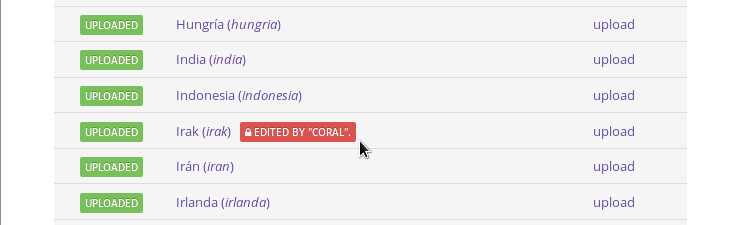
Uploading a chapter
Click the upload link on the right side of each row to upload a Word document from your computer. If there is anything wrong with the formatting of the document being uploaded, Booktype will respond with specific error messages which are intended to help you fix these problems in Word.
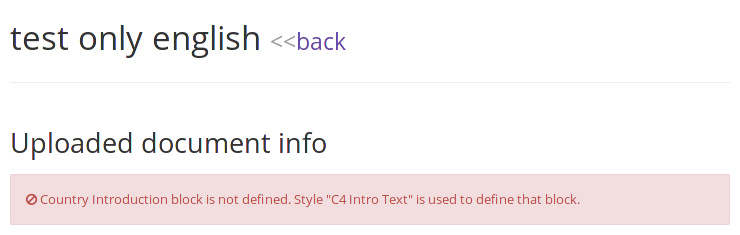
Even if there are errors, Booktype will attempt to upload the document into the whole-book template. You will need to fix and re-upload the document until there are no more error messages.
Should all the neccessary content blocks be present in the Word document, Booktype will indicate that it has Found all required elements. It will also warn that there could still be some issues with formatting. This warning is normal, merely indicating that although Booktype can test for the presence of the correct styles in the Word document, it cannot guarantee that these styles have been applied to the appropriate parts of the text.
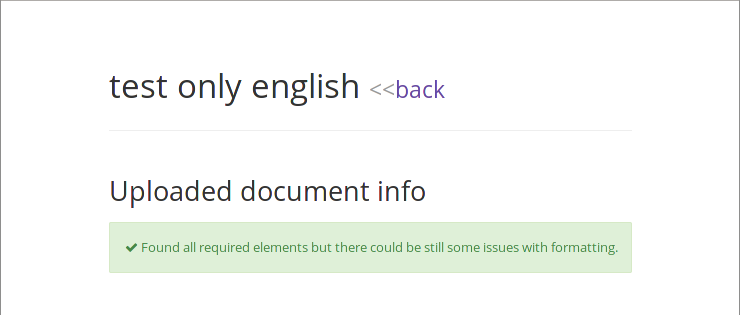
It should not be necessary to change fonts or styles after uploading Word documents to Booktype. If a chapter looks wrong in Booktype, it may be better to fix the styles in Word and re-upload that file. If the styles have been corrected but the chapter still looks wrong, please contact support for assistance.
Chapter ordering
If chapters have been re-arranged in Booktype and are no longer in the order specified by the whole-book template, the uploading interface will display warnings for the chapters affected.
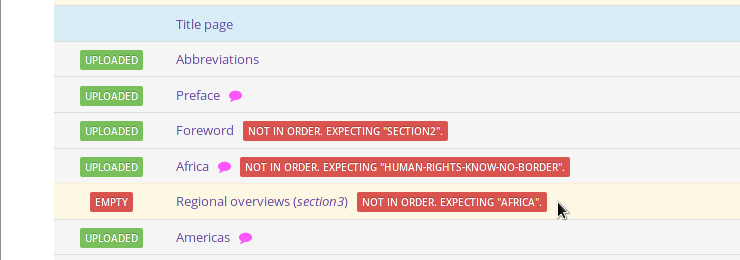
It may be that the chapter re-ordering is deliberate, in which case you should notify the Booktype project manager that the whole-book template needs to be updated.
Creating new reports
If the interface says:
You are not allowed to create new reports.
it means that your Booktype account has not been empowered to create new editions from the whole-book template. You can ask the Booktype project manager to create any additional books that you require, including test books.
If you do have permission to create new reports, enter the Document name and select the Language required from the drop-down menu. The new report will be added to the list on this page, and the template for that language set up in Booktype automatically.