Booktype 2.0 for Amnesty Editors and Translators
Creating Word documents from Templates
Chapters in the Annual Report are based on Microsoft Word templates which you should have been provided with by Richard Swingler. These templates structure each chapter according to pre-defined styles based on their content. For example, in the sample country chapter page below, the Country Facts such as the 'Head of state' are styled differently from the introduction or body text.
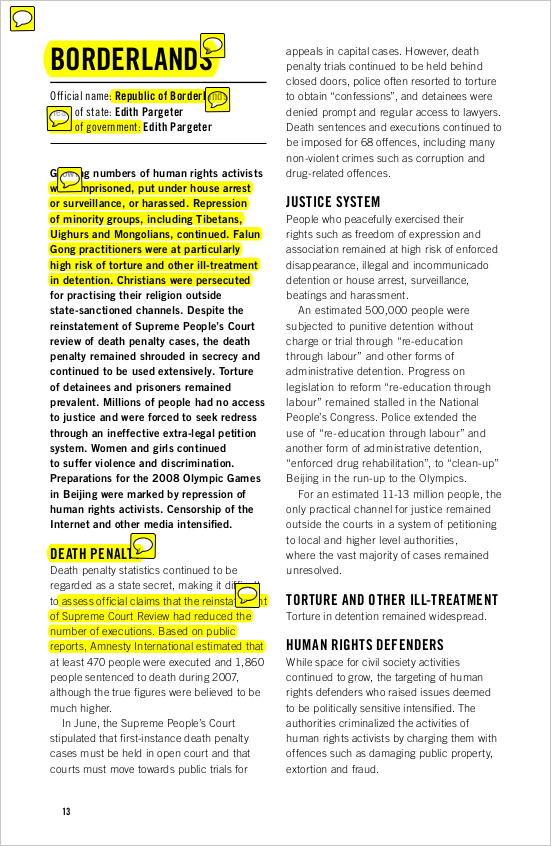
These pre-defined styles mean that you should not need to make manual adjustments to heading fonts or style when editing or translating the Annual Report. Instead, styles are applied in blocks according to their content, such as C1 Heading for a country chapter heading. There are three groups of styles, in alphabetical order:
- A prefix styles are in the front matter, contents, abbreviations and preface
- B prefix styles are in the foreword and regional overviews
- C prefix styles are in the country chapters, which form the main part of the book
In Word, you can use the Styles menu to apply these styles to the text in your template. In the following screenshot, C prefix styles are being used in a country template. Style names are in English and should not be re-named or translated, as they are used to generate the styles in Booktype.
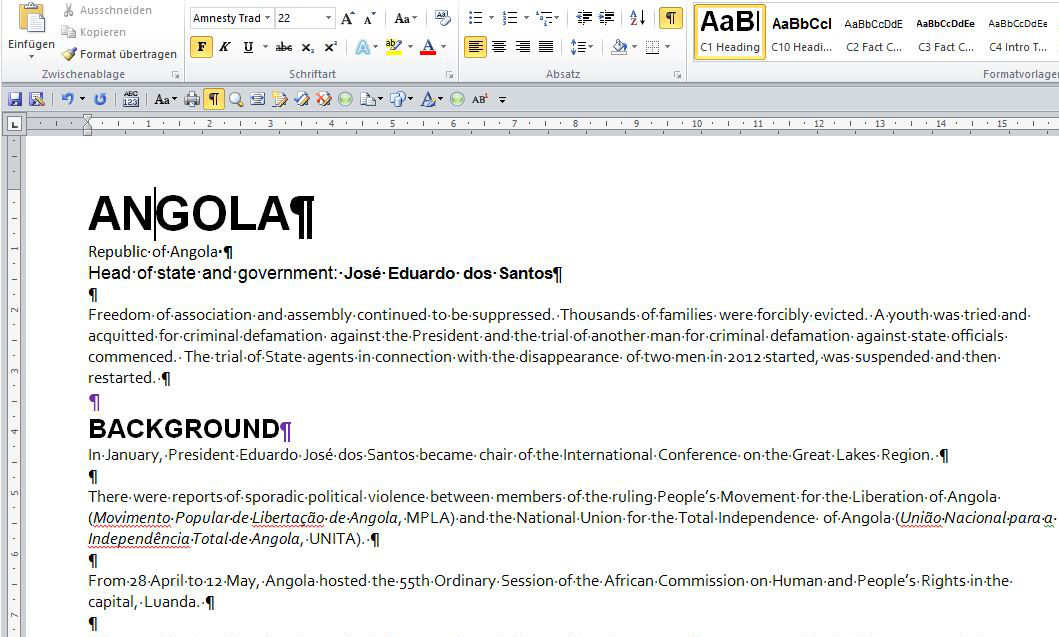
In the screenshot above, the hard return symbol ¶ is visible after each paragraph. It is recommended that you activate the display of hidden characters by clicking the ¶ symbol in the Word tool bar. Do not use soft returns (Ctrl+Enter) as they will be ignored in the output.
References within a chapter should be inserted as endnotes, not footnotes. In Word, a correctly formatted endnote will have a small dotted rectangle around the endnote number.
There is no need to put hard or soft returns into endnotes, as they will be formatted automatically. When an endnote contains a URL, use a space between the endnote text and URL, rather than a return.
Unconfirmed information
If any information in a chapter is unconfirmed at the time of writing, you can put a marker around the relevant text, which consists of double square brackets. For example, [[this is unconfirmed information]] in a sentence. When the book is exported for publication, any remaining markers will trigger a warning.
Style tips
Please note that in the latest template, the prefix Official name: is no longer used in the Country Facts part of the template (style C2 Fact Country). Instead, only the official name of the country is shown on the line beneath the country name heading.
Within the Country Facts, applying a ‘Bold’ style manually in Word may lead to inconsistencies in outputs, including the printed book and the relevant Amnesty.org pages, because the style sheet used for these outputs may change in future. Instead, use the style C3 Fact Country 2 to emphasise parts of the text after the colon, such as the name of the head of state.
In the country entries, sub-headings which are used to generate screen PDF bookmarks, such as 'Repression of dissent', use the style C5 Heading Text. Headings with this style create a link from the sidebar of the PDF viewer under each country entry. Sub-headings which are not meant to have PDF bookmarks, in particular Background, should use the style C10 Heading Intro instead.
If you need to ensure that two words are printed on the same line, non-breaking spaces can be inserted in Apple OS with alt+space, or on Windows with crtl+shift+space. These non-breaking spaces are shown as the ° symbol when hidden characters are visible in Word. They will be recognised when the Word document is imported into Booktype.
In-line styling of body text
The only reason to use manually applied bold or italic styles in Word or Booktype is when the content requires in-line styling. For example, when referring to the title of a book within the body text (style C6 Body text) you may wish to use italics for the book title only. This manually styled text is recognised by Booktype when the Word document is imported, and will be visible in the final output.