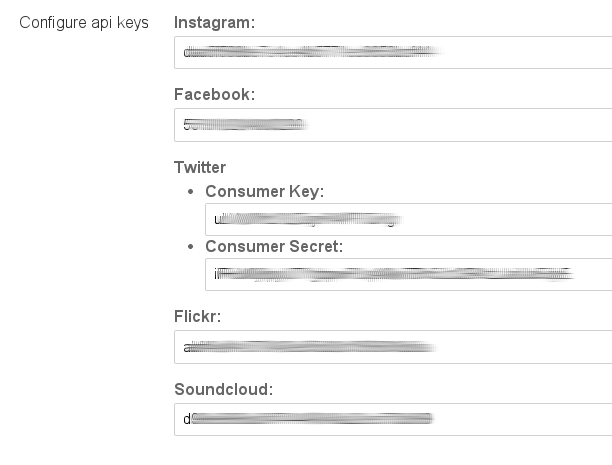Live Blog 1.5 for Journalists
Configuring your live blog
The Configure Blog button opens up your live blog's configuration section.
The number of configuration options available in this section is growing as development of Live Blog progresses.
Items currently configurable are: the blog's embed script, embed theme and frontend server; the language for the blog; 'blog types'; and API keys.
The embedding options are covered in the chapter 'Publishing your live blog'.
The languages currently available are English, French and German.
Blog types
The ability to configure blog types is an emerging feature of Live Blog. Your chosen blog type controls what options will be available in the drop-down menu in the Edit tab (see the chapter Creating content and using sources). It is configurable both when the blog is first created (see the chapter Creating a live blog) and at any time afterwards in the blog configuration.
The default blog type contains the five standard posting styles, viz normal, image, link, quote and wrapup. Custom blog types consist of these five standard styles of the default blog type, hard-coded, plus your customisations.
Currently the only customisation available when you create a new blog type is the addition of predefined posts.
For example, you may wish to create a new blog type with predefined posts which welcome readers at the start of your live coverage and bid them farewell when you finish. To do this, click the Add New button.

The Add New Blog Type dialog will appear. First, give your new blog type a name, e.g. 'Default plus predefined posts'. Then click Create New Predefined Post. Proceed through the four steps of setting up a new predefined post.
Step one: Enter the post name, eg 'Welcome'.
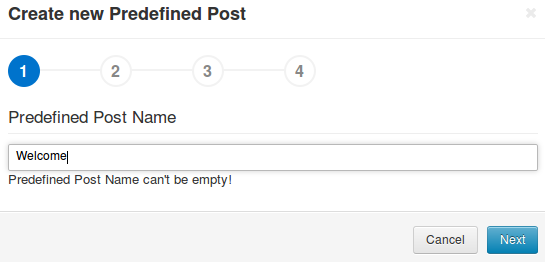
Step two: Type the text of your predefined post, eg 'Welcome to our coverage of racing at Caymanas Park, brought to you courtesy of XYZ Sports Ltd'
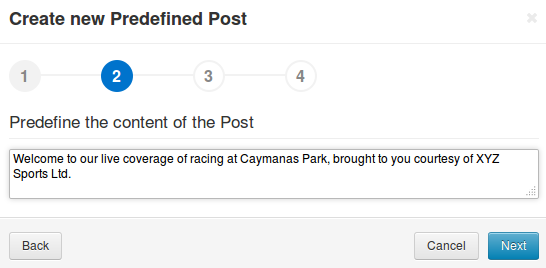
Step three: Optionally customise the font style, colour and alignment of your predefined post.
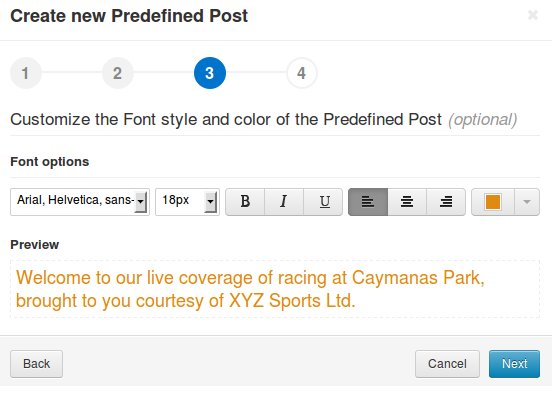
Step four: Optionally customise the background of your predefined post.
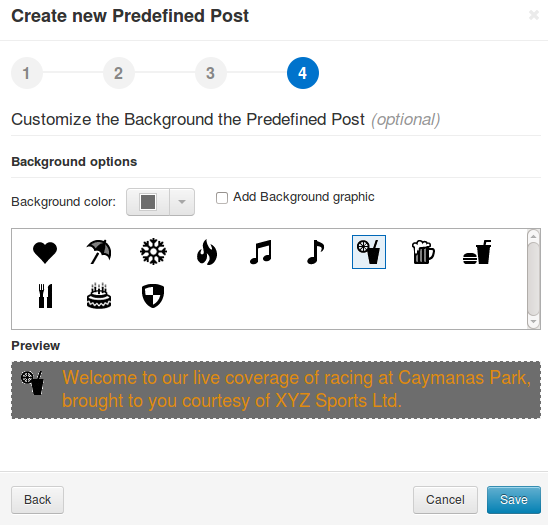
Click Save. You will be returned to the Add New Blog Type dialog, where you can add further predefined posts in the same way. If you need to edit a predefined post, or delete it, moving your mouse pointer over the post name will bring up the required controls.
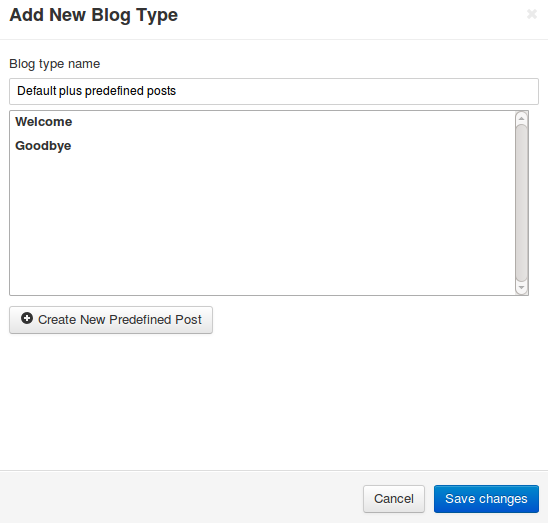
When you have added all the predefined posts you wish your custom blog type to contain, click the Save Changes button. Your custom blog type should now be listed in the configuration section, below the default blog type.
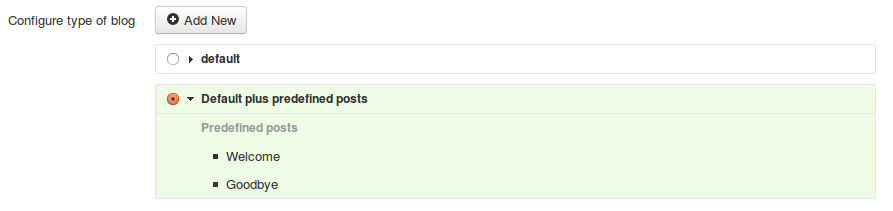
If you select the radio button corresponding to your custom blog type, and click Save & Close, your predefined posts should now be available in the Edit tab in addition to the standard four styles.
API key configuration
In order for the Instagram, Facebook, Twitter, Flickr and Soundcloud external source tabs to work, you must enter the API key you have obtained for each of these services into the relevant field in the Configure API Keys section.