Live Blog 1.3 for Journalists
Publishing your live blog
When you are set up and ready to start blogging, click the blue Go Live button in the top-right corner.
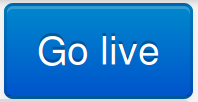
You'll be asked whether you're sure. If you click Yes, and all goes well, the blue Go live button will be replaced by a red Take offline button.
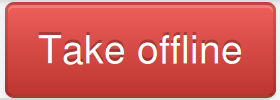
Click on the white Configure Blog button near the top-left corner of the screen. This will take you to your live blog's configuration page. Select a theme from the available themes using the Embed Theme drop-down menu. (Unless additional custom themes have been enabled on your installation of Live Blog, the only choice will be the default theme). The embed code will then appear in the Embed script field.
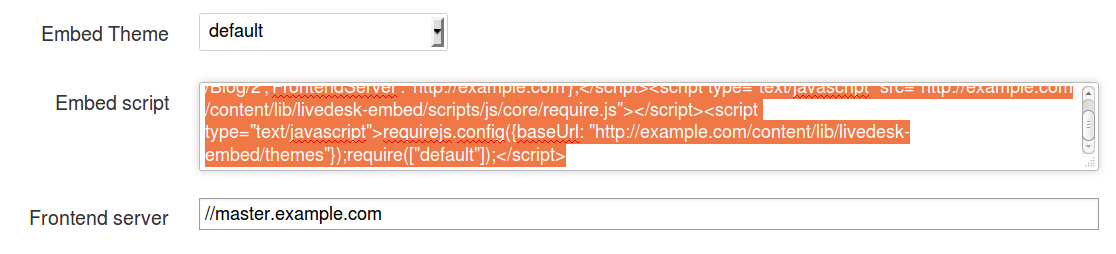
Click into the script text box, select all of it, and copy it to your clipboard (using the keyboard shortcuts Control+A, Control+C, or your web browser's right-click context menu).
This script can then be pasted into the web page where you want your new live blog to appear. Determining the exact method for embedding scripts into your publication will depend on what content management system or publishing platform you are using. This is a job for your web editor or designer.
You will not normally need to pay attention to the Frontend server field. This is only required when Live Blog is running in multiple instance mode, when there is a separate, cached instance for serving the embeddable content. In this case, inputting the name of the frontend server into this field will update the embed script with the correct information.