Airtime 2.5 for Broadcasters
Setting the server time
Accurate time keeping on your server is vital for Airtime performance. You can confirm that the date and time of your server are set correctly with the date command:
date
The server should respond with the date, time, time zone and year in a format similar to the following example:
Tue Jul 2 15:08:57 BST 2013
If the time on your server is wrong, it is recommended that you take Airtime off-air until the problem is fixed.
Configuring NTP
Although it is possible to set the date and time of the server manually, this is not recommended because the server clock can drift over time, compromising the accuracy of your broadcast schedule. If your Airtime server is permanently connected to the Internet, you can synchronize your server to a time server with the ntp program. If ntp is not yet installed, you can enter the following command on Debian or Ubuntu:
sudo apt-get install ntp
Optionally, open the ntp configuration file in the nano editor to add further time server names:
sudo nano /etc/ntp.conf
On Ubuntu GNU/Linux, the default time server is ntp.ubuntu.com, but there are many other time servers available on the public Internet, including the group of servers listed at http://www.pool.ntp.org/ for each country. Using a variety of NTP servers located closely to your Airtime server should produce the most accurate results. For example, for a server in the United Kingdom you could use the following list:
# You do need to talk to an NTP server or two (or three). server ntp.ubuntu.com server 0.uk.pool.ntp.org server 1.uk.pool.ntp.org server 2.uk.pool.ntp.org server 3.uk.pool.ntp.org
Enter the server names you require, press Ctrl+O to write out the /etc/ntp.conf file, then Ctrl+X to exit nano. Restart the ntp service with:
sudo invoke-rc.d ntp restart
The server should respond:
* Stopping NTP server ntpd [ OK ] * Starting NTP server ntpd [ OK ]
Then use the ntpq -p command to confirm that ntp is working. This command should produce output similar to the following:
ntpq -p remote refid st t when poll reach delay offset jitter ================================================================== europium. 193.79.237.14 2 u 28 64 3 39.571 12.600 3.590 norb.v4.c 46.227.200.72 3 u 28 64 3 47.856 -6.908 10.028 82.113.15 193.62.22.82 2 u 29 64 3 11.458 -0.513 2.629 ntppub.le 158.43.192.66 2 u 91 64 2 122.781 44.864 0.001 dns0.rmpl 195.66.241.3 2 u 27 64 3 22.171 1.464 4.242
Adjusting the server time zone
The data centre which hosts your Airtime server could be located anywhere in the world. Some servers are set to Coordinated Universal Time or UTC (similar to Greenwich Mean Time or GMT), regardless of their location. Airtime uses UTC time in its database for scheduling purposes, independent of the server time zone.
If the server time zone is not appropriate for integration with your station's other systems, on a Debian or Ubuntu server you can reconfigure the tzdata (time zone data) package with the command:
sudo dpkg-reconfigure tzdata
This command opens a menu in which you can select the continent that you require, by pressing the Enter key.
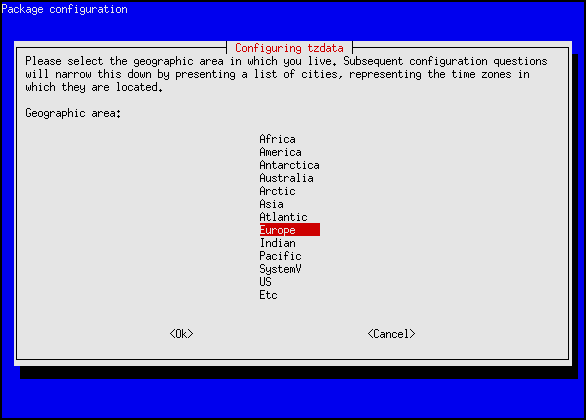
The next step is to select your nearest city, again by pressing the Enter key. The appropriate time zone is selected according to the information that you have entered.
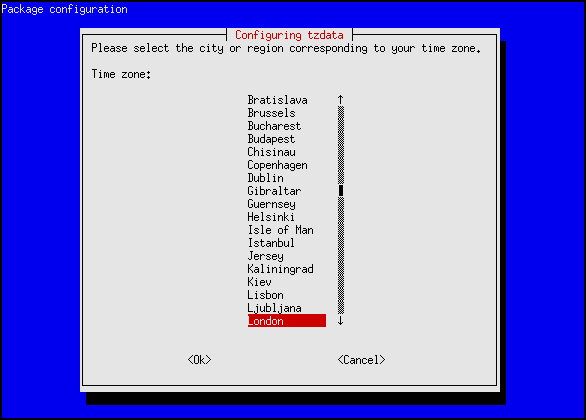
The console output from the dpkg-reconfigure tzdata command will confirm the new setting:
Current default time zone: 'Europe/London' Local time is now: Tue Jul 2 15:18:01 BST 2013. Universal Time is now: Tue Jul 2 14:18:01 UTC 2013.