Newscoop 4.1 for Journalists and Editors
System preferences
The System Preferences page is accessed via Configure in the main Newscoop navigation menu. This page allows you to control some advanced aspects of your Newscoop server, so it is recommended that access is reserved for administrators only.
General Settings
The first section of the System Preferences page is for General Settings.
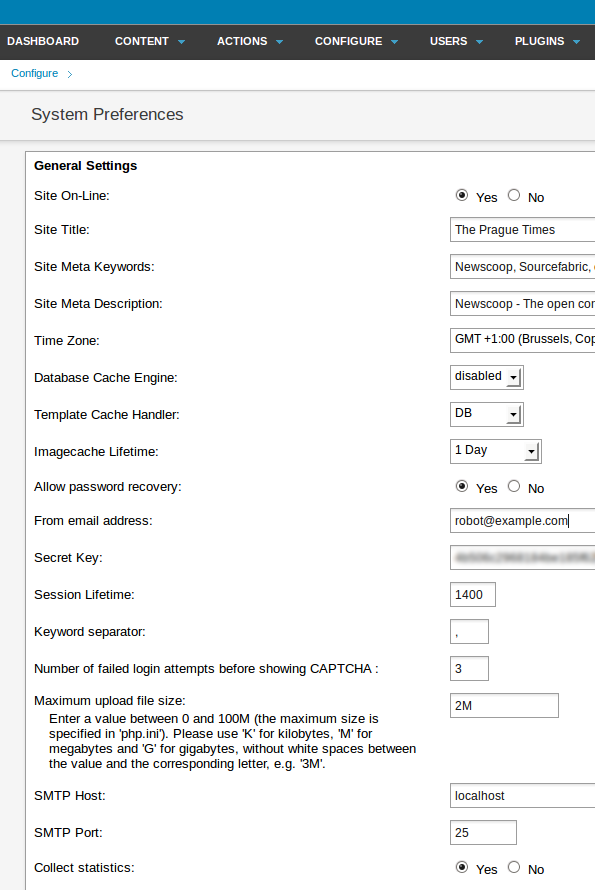
Here is what each of the options means:
- Site On-Line: These Yes and No radio buttons enable you to put the whole Newscoop server on-line or off-line, for example in case of scheduled server maintenance.
- Site Title: The default name for your publication's website. Your theme designer can configure your publication's templates to display this information.
- Site Meta Keywords: The default keyword meta tags in your header template, for search engine optimization.
- Site Meta Description: The default description meta tag in your header template, also for search engines.
- Time Zone: This field enables you to override the server's own time zone setting, which is typically set to Greenwich Mean Time (GMT) or UTC. You may wish for your Newscoop interface to display local time instead, for instance when scheduling publication time for a particular issue.
- Database Cache Engine: enables or disables the APC cache, which can improve Newscoop performance. APC is an alternative to xcache.
- Template Cache Handler: Select DB to enable the cache for templates.
- Imagecache lifetime: The time that images will be cached for, from 30 seconds to infinite.
- Allow password recovery: Whether users can get a password reminder by email. Note that if this feature is enabled and your email account is compromised, your Newscoop publication can easily be compromised in turn.
- From email address: The email address used for notifications from the system.
- Secret Key: The security key that Newscoop can use for integration of web services and other advanced features.
- Session Lifetime: Enables you to specify the maximum duration of Newscoop administration sessions without re-authentication, which is a security feature.
- Keyword separator: Specify the separator for Keywords in the Edit Article page (comma or hyphen).
- Number of failed login attempts before showing CAPTCHA: A security measure designed to foil password-guessing robots.
- Maximum upload file size: The maximum size of attachments that users of your server can upload.
- SMTP Host: The server that Newscoop will use for sending out email notifications.
- SMTP Port: The port number that Newscoop will use on the specified email server.
- Collect statistics: This option enables the collection of statistics on reader access to publications on the server. You may wish to click No if you use a third-party statistical service, as disabling the collection of statistics may reduce the load on your Newscoop server.
Editor Settings
The second section of the page is for Editor Settings, which refer to image handling.
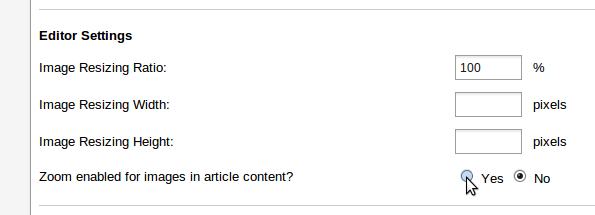
The fields in this section enable you to specify the default Image Resizing Ratio, or default width and height, for images inserted inline with article text. The resizing ratio takes precedence over any Resizing Width or Resizing Height value which is set here. If Ratio is not set but both Width and Height are set, then Newscoop will use the value which results in a smaller image size. The default settings here can be overridden by the ratio, width or height settings for a specific inline image set on the Article Edit page.
Image sizes which are part of the publication templates, such as the main story image in an article template, are configured separately, via the Image Rendering page on the Configure menu.
If the Zoom enabled for images in article content? radio button is set to Yes, readers can enlarge article images in your publication's pages by clicking on them. This zooming feature works for any images inserted inline with the article text.
External subscription management
The third section of the page is related to external subscription management software.

If you select the Yes radio button for the Reader subscriptions managed externally? option, the subscription management features in the Newscoop administration interface are hidden. The subscription data is still held in the Newscoop database, which your system administrator will have connected to your third-party subscription management software.
Database replication server
The fourth section enables you to set up Newscoop to operate on two servers at once, which is a safety feature in case of hardware or network problems.
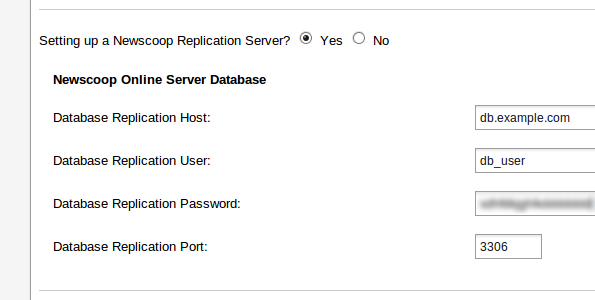
Selecting the Yes radio button for the option Setting up a Newscoop Replication Server? displays four fields:
- Database Replication Host: The name or IP address of the remote database server.
- Database Replication User: The user name to connect with on the remote server.
- Database Replication Password: The password to submit on the remote server.
- Database Replication Port: The port number to connect to on the remote server (the default port number is 3306).
Template filter mask
Enter keywords for templates that you wish to hide from the template editor accessible via the Theme Management page. For example, templates that are no longer in use, but you do not wish to delete from the server.

Scheduled tasks
Run scheduled tasks externally? means to use the server's own cron scheduler for automated tasks, rather than the scheduler included in Newscoop.

Geolocation settings
This section enables you to specify how maps linked to articles will be displayed, and which Internet mapping service will provide the data.
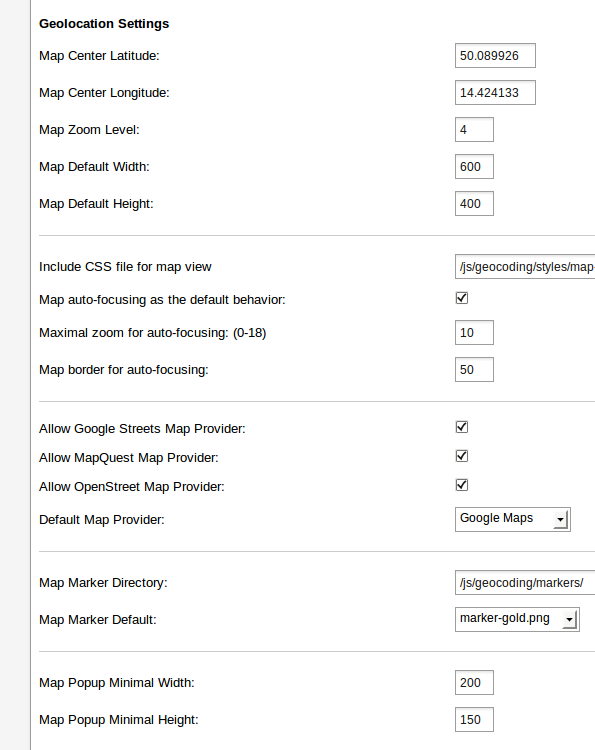
Video settings
The default width and height of both externally and locally hosted video files can be set in this section, to make sure that the videos are displayed correctly in your publication's page templates.
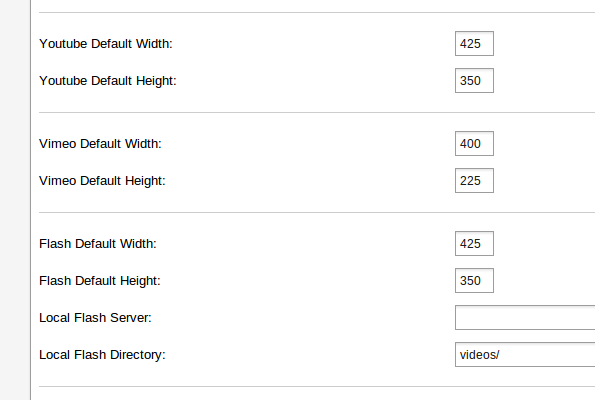
MailChimp settings
These settings are for integration of Newscoop with the MailChimp.com mailing list service.
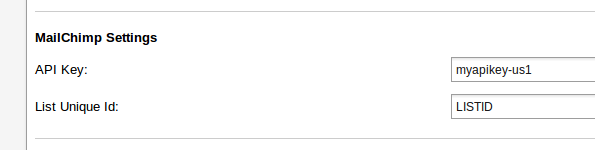
Facebook settings
These settings are for integration of Newscoop with the Facebook API.

Finally, the Save button updates your preferences.