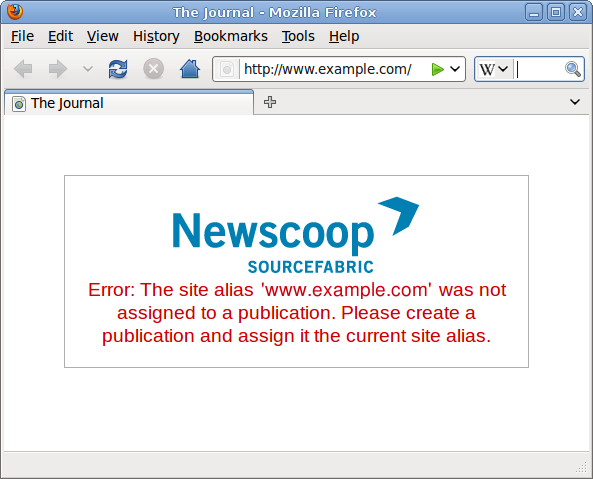Newscoop 4.1 for Journalists and Editors
Installation steps
At the URL of your publication's server, Newscoop should display a Pre-installation Check page indicating the status of dependencies.
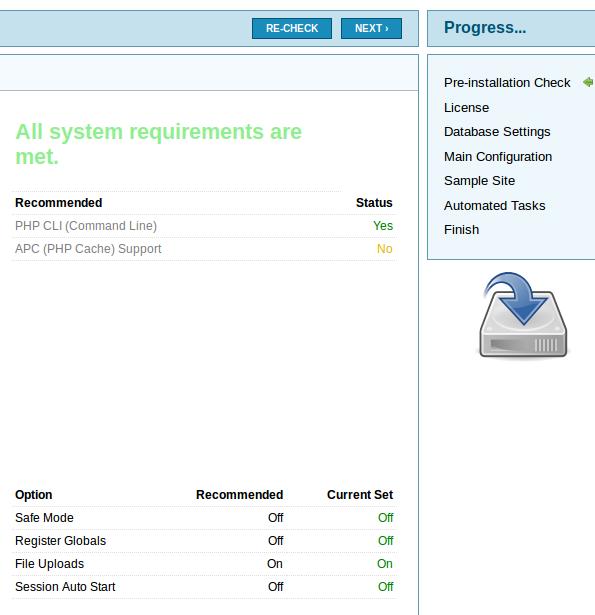
If there are any No entries in the Status column, other than the optional packages shown under Recommended, check your server has the packages shown. Otherwise, click the Next button to run through the installation steps.
The next step is for you to review the license under which Newscoop is distributed, which is the GNU General Public License version 3. Check the box and click the Next button if you accept the license terms.
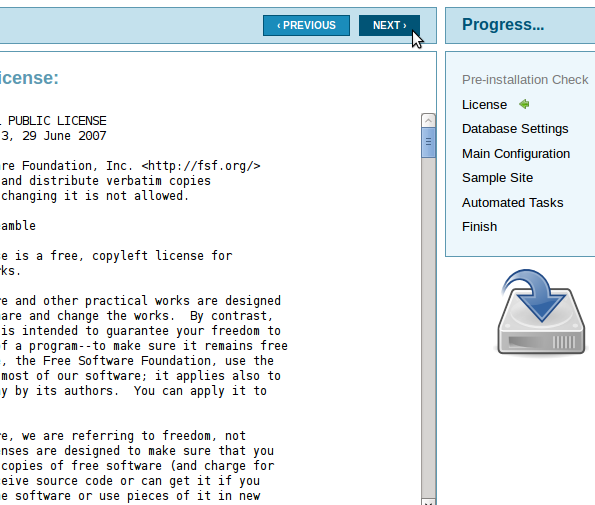
Next, you need to set the Server Name/Address for the database, which will be localhost if Apache and MySQL are running on the same machine. You only need to enter a number in the Server Port field if you are using a non-standard MySQL port. Then enter the User Name, User Password and Database Name that you set up earlier.
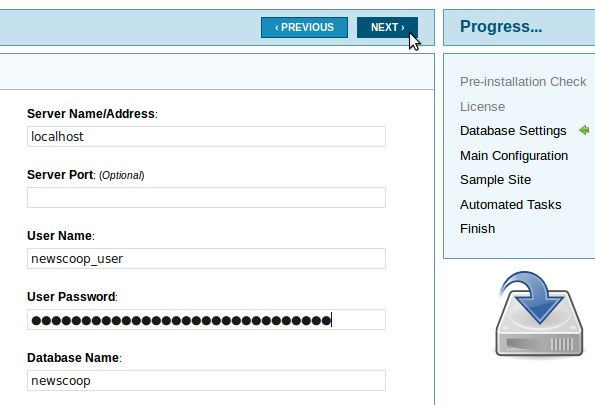
If you enter a Database Name which already exists on the specified server, you will asked if you wish to Overwrite Database. Only click the Yes option if you are very sure that any production databases are fully backed up.
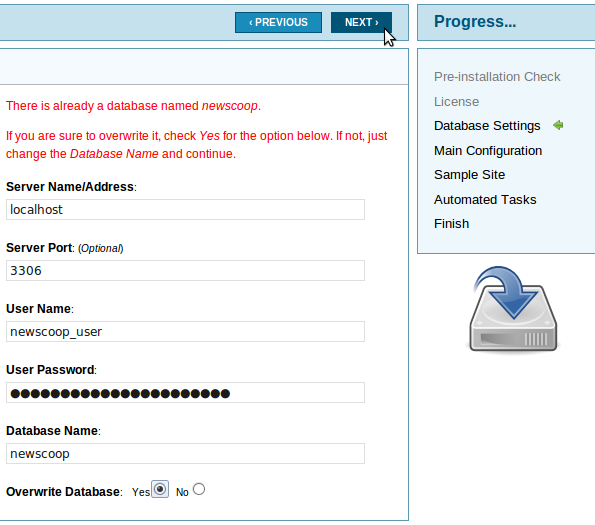
Next is the Main Configuration page, where you set the name of your first publication as the Site Title, as well as the password and email address for Newscoop's Administrator, the admin user. This user account is critical for management of your Newscoop publications, so make sure that you set a strong password and keep it somewhere secure.
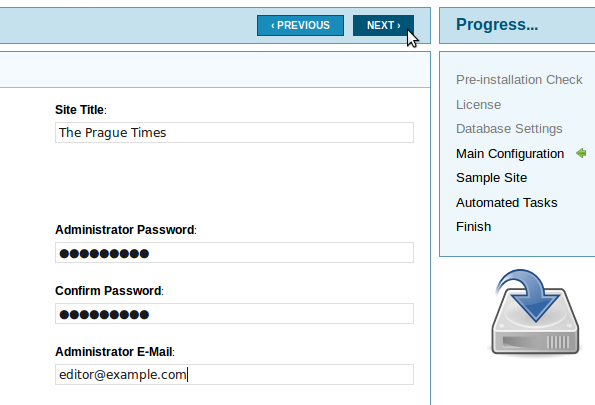
Newscoop includes sample sites and themes which you can use for evaluation purposes, or adapt to your needs. For the sample sites to work, you will need to set up a Publication alias with your chosen ServerName later. If you already have a theme designed for your publication, or wish to start with an empty theme, click the No, thanks! radio button.
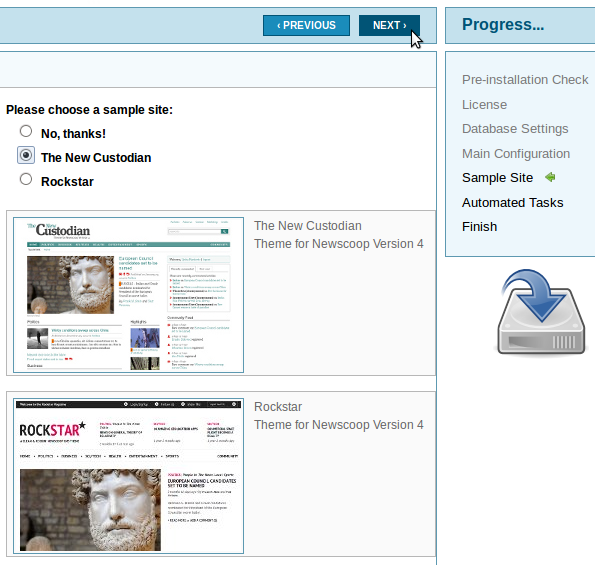
The next page of the installer sets up automated maintenance tasks for your Newscoop server.
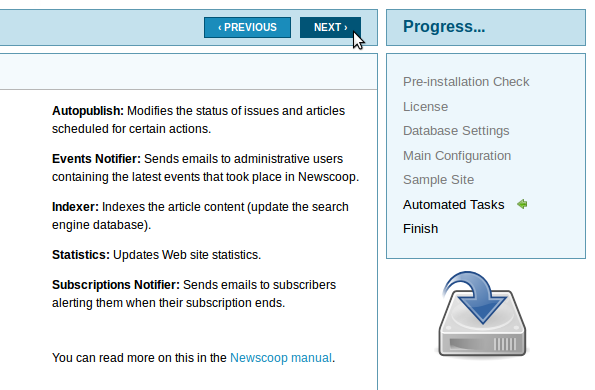
Once installation has completed, two large buttons are shown. Clicking on the upper Administrator button, with a tools icon, redirects you to the Newscoop administration interface. You can access this interface at any time by appending admin to the end of your Newscoop server's URL, such as:
http://www.example.com/admin
You will need to log in with the user name admin to begin with, using the password that you set for the administrator during the installation. See the Getting started chapter for details.
The lower Welcome to Sourcefabric button takes you to the Sourcefabric website, for further information and support on Newscoop.
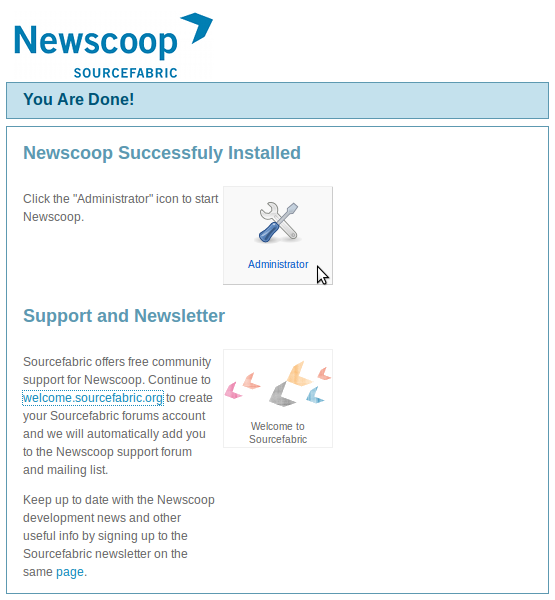
If you attempt to access the reader side of your new website before logging into the administration interface for the first time, you may see an error message in your web browser that the site alias (such as www.example.com) was not yet assigned to a publication. This aspect of Newscoop configuration is dealt with in the Creating a publication chapter of this manual.