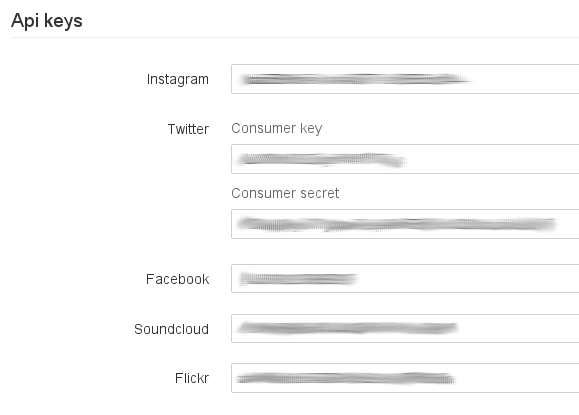Live Blog 2.0 for Journalists: Demo version
Configuring your live blog
The Configure Blog button opens up your live blog's configuration section. The number of configuration options available in this section is growing as development of Live Blog progresses.
Items currently configurable are: the blog's embed script, embed theme and frontend server; the language for the blog; 'blog types'; advertisements; the enabling of user comments; and API keys.
For an explanation of the options concerned with the embedding of your Live Blog (Provider link, Frontend server, Embed theme, Embed script), please see the chapter Publishing your live blog.
Language
The languages currently available are English, French and German.
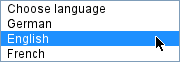
Blog types
The ability to configure blog types is an emerging feature of Live Blog. Your chosen blog type controls what options will be available in the drop-down menu in the Edit tab (see the chapter Creating content and using sources). It is configurable both when the blog is first created (see the chapter Creating a live blog) and at any time afterwards in the blog configuration.
The default blog type contains the five standard posting styles: normal, image, link, quote and wrapup. Custom blog types consist of these five standard styles of the default blog type, hard-coded, plus your customisations.
Currently the only customisation available when you create a new blog type is the addition of predefined posts.
For example, you may wish to create a new blog type with predefined posts which welcome readers at the start of your live coverage and bid them farewell when you finish. To do this, click the Add New button.

The Add New Blog Type dialog will appear. First, give your new blog type a name, e.g. 'Default plus predefined posts'. Then click Create New Predefined Post. Proceed through the four steps of setting up a new predefined post.
Step one: Enter the post name, eg 'Welcome'.
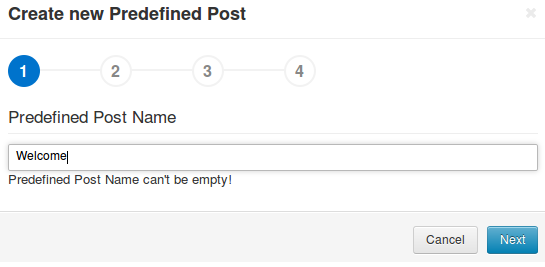
Step two: Type the text of your predefined post, eg 'Welcome to our coverage of racing at Caymanas Park, brought to you courtesy of XYZ Sports Ltd'
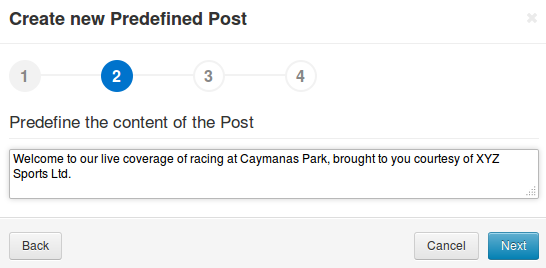
Step three: Optionally customise the font style, colour and alignment of your predefined post.
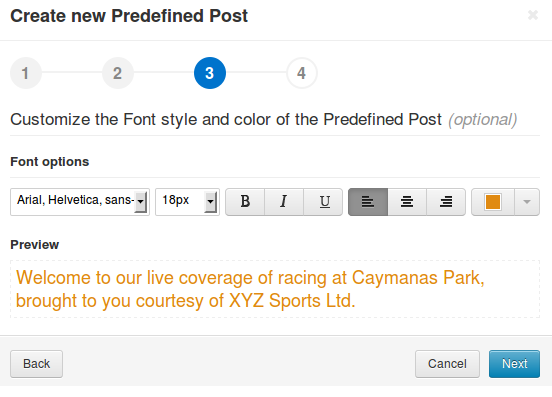
Step four: Optionally customise the background of your predefined post.
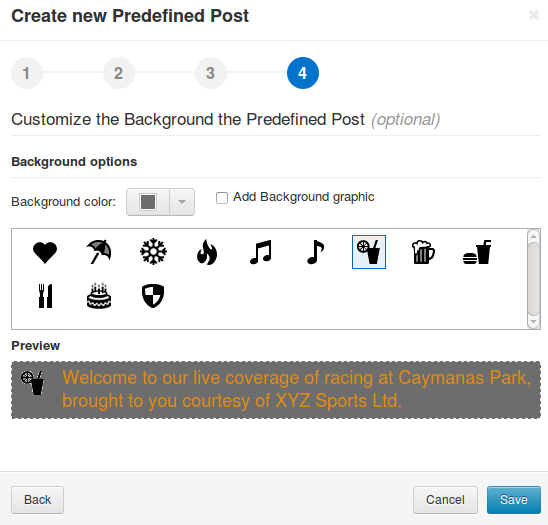
Click Save. You will be returned to the Add New Blog Type dialog, where you can add further predefined posts in the same way. If you need to edit a predefined post, or delete it, moving your mouse pointer over the post name will bring up the required controls.
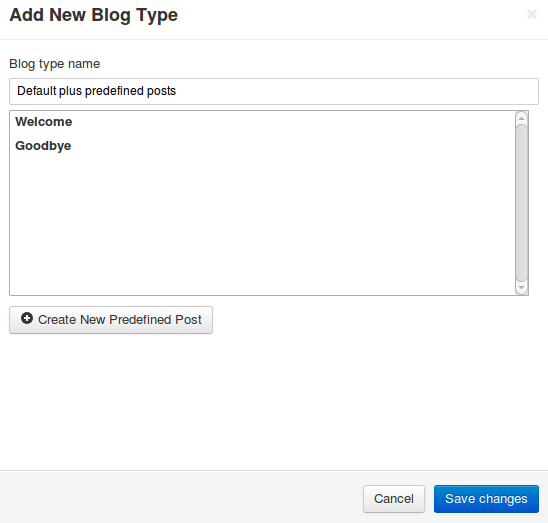
When you have added all the predefined posts you wish your custom blog type to contain, click the Save Changes button. Your custom blog type will now be listed in the configuration section, below the default blog type.
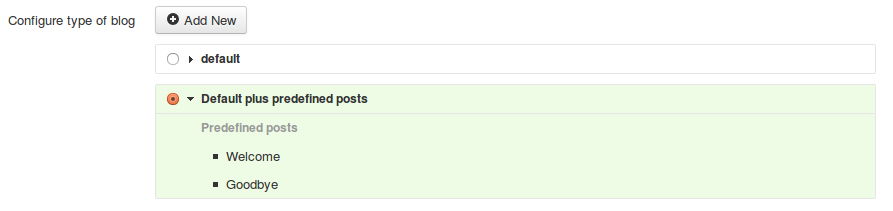
If you select the radio button corresponding to your custom blog type, and click Save & Close at the foot of the page, your predefined posts should now be available in the Edit tab in addition to the standard four styles.
User comments
If you wish to allow members of the public to comment on items which have been published in your live blog, set this switch to 'on' and then click Save or Save & Close at the foot of the page.
![]()
Verification status
If you wish to enable the new verification and assignment features of Live Blog, set this switch to 'on' and then click Save or Save & Close at the foot of the page.
![]()
Advertisements
In the Front-end section of the blog configuration you can enable the insertion of an advertisement into your embedded live blog. To do so, move the Advertisement slider to the 'on' position and click the Image Upload button to select an image via the Add Image dialog, either from your computer or from the media archive. Your chosen image will appear in preview below. You can then configure a target URL in the Advertisement target field.
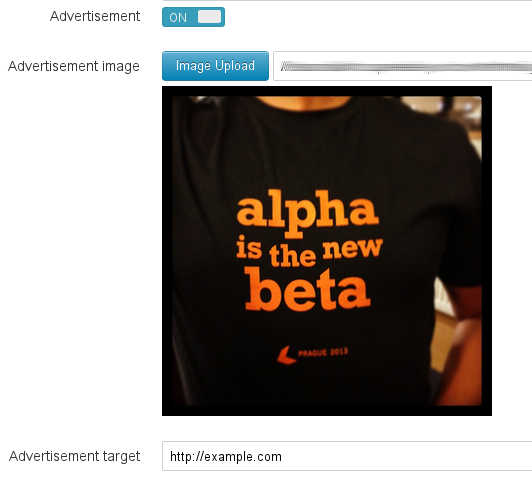
SEO configuration
A new feature of Live Blog, introduced in version 2.0, provides a solution to the problem of how to ensure that the content you publish in your live blog gets properly indexed by search engines. For a full explanation of Live Blog's search engine optimized (SEO) publishing method, and how it can be integrated into your content management system, see the chapter Making Live Blog search engine friendly.
Note that if you decide to use the new SEO publishing method, you no longer need to use the embed script method described in the chapter Publishing your live blog.
To enable the SEO publishing method, set the SEO Active switch to the 'on' position.
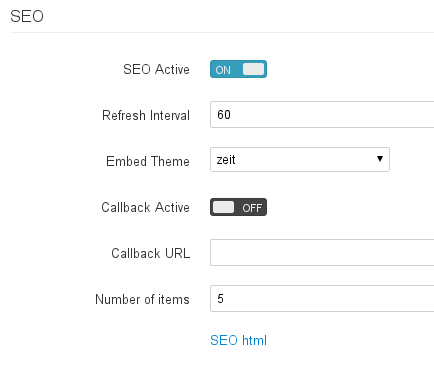
The Refresh Interval parameter sets how often the server will regenerate a new HTML version of your live blog's content. By default it is set to 60 seconds. Choose an interval that suits the frequency with which your live blog is updated with new content. If you set a long interval, readers will miss any content which has been published to the timeline between the creation of the static HTML and the moment at which they loaded the page. If you set a very short interval, you may overload your server.
Choose an Embed Theme from the dropdown menu.
As described in the chapter Making Live Blog search engine friendly, the SEO method of publishing your live blog provides the option for you to specify a Callback URL, which you can add here.
In the Number of items parameter you can set how many posts should be initially contained in the HTML which is generated on the server.
The chapter Making Live Blog search engine friendly explains the format of the URL which you will need to include in an article page of your CMS. You can also generate this link in the blog configuration by switching the SEO Active switch to the on position, clicking Save or Save & Close at the foot of the page, reloading the page, and waiting a few seconds. An 'SEO html' link will appear at the end of the SEO section, which you can right-click to copy.
API key configuration
In order for the Instagram, Facebook, Twitter, Flickr and Soundcloud external source tabs to work, you must enter the API key you have obtained for each of these services into the relevant field in the Configure API Keys section.